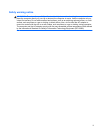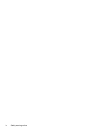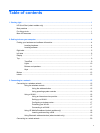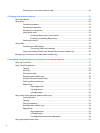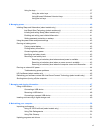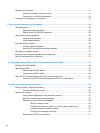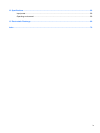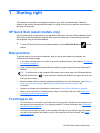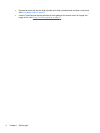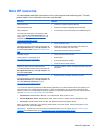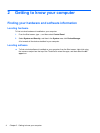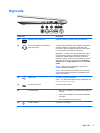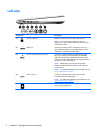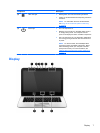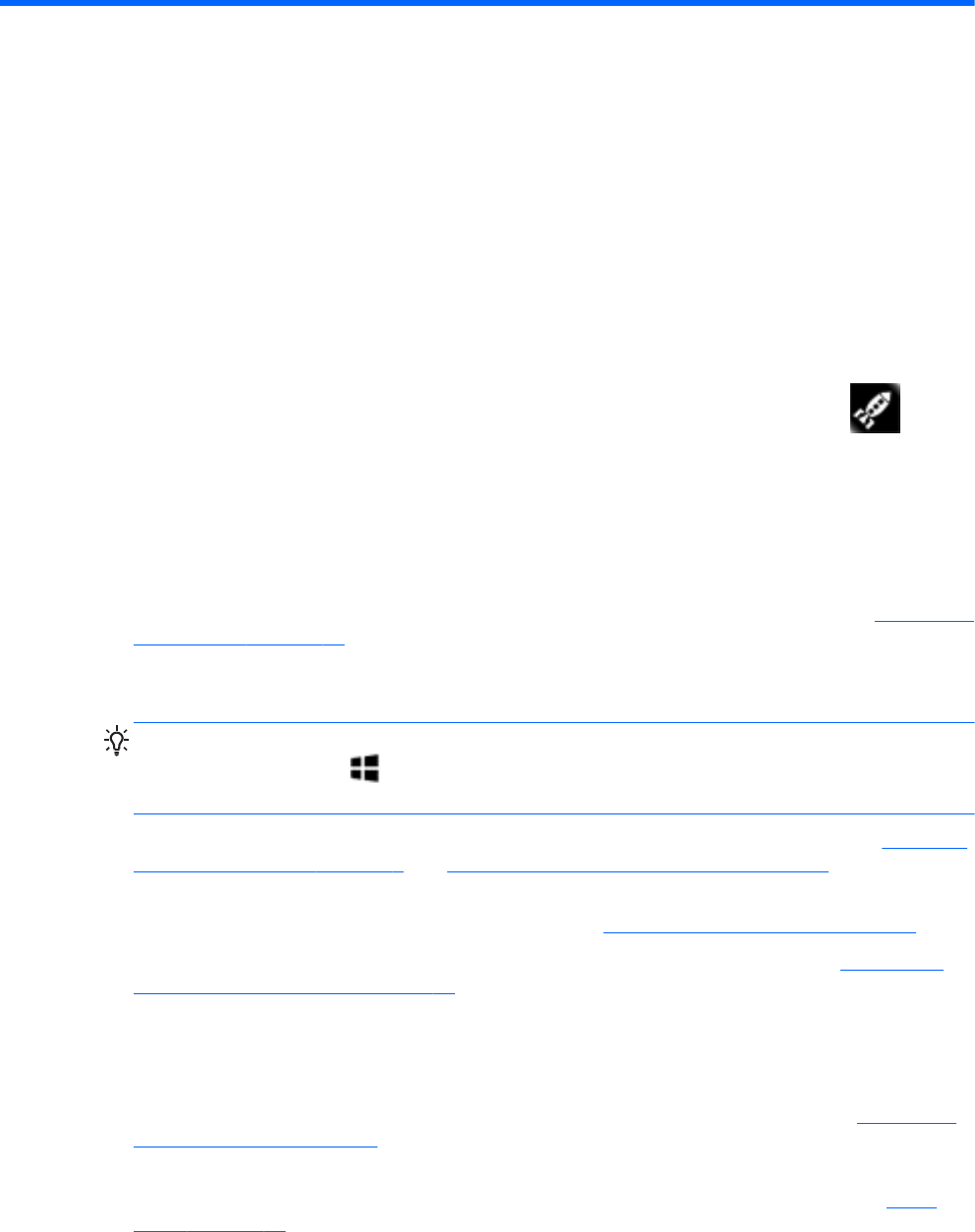
1 Starting right
This computer is a powerful tool designed to enhance your work and entertainment. Read this
chapter to learn about best practices after setup, fun things to do with your computer, and where to
get more HP resources.
HP Quick Start (select models only)
HP Quick Start gives you the option to use the familiar Start menu from the Windows desktop. Quick
Start functions like the traditional Windows Start menu and enables you to conveniently open files
and programs using the Windows desktop.
▲
To open HP Quick Start from the Windows desktop, click the HP Quick Start icon
on the
taskbar.
Best practices
To get the most out of your smart investment, after you set up and register the computer, we
recommend the following steps:
●
If you haven’t already done so, connect to a wired or wireless network. See details in
Connecting
to a network on page 15.
●
Take a minute to browse the printed Windows 8 Basics guide to explore the new Windows® 8
features.
TIP: To quickly return to the computer Start screen from an open app or the Windows desktop,
press the Windows key
on your keyboard. Pressing the Windows key again will return you
to the previous screen.
●
Become familiar with the computer hardware and software. For more information, see
Getting to
know your computer on page 4 and Enjoying entertainment features on page 21 for
information.
●
Update or purchase antivirus software. Learn more at
Using antivirus software on page 56.
●
Back up your hard drive by creating recovery discs or a recovery flash drive. See
Backing up,
restoring, and recovering on page 62.
Fun things to do
●
You know that you can watch a YouTube video on the computer. But did you know that you can
also connect your computer to a TV or gaming console? For more information, see
Connecting
an HDMI device on page 24.
●
You know you can listen to music on the computer. But did you know that you can also stream
live radio to the computer and listen to music or talk radio from all over the world? See
Using
audio on page 23.
HP Quick Start (select models only) 1