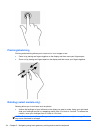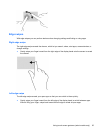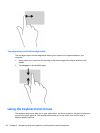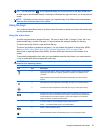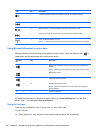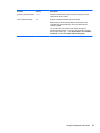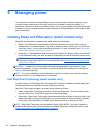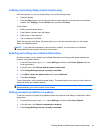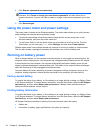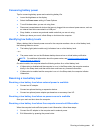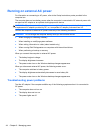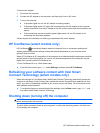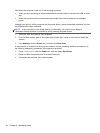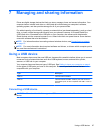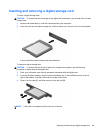4. Click Require a password (recommended).
NOTE: If you need to create a user account password or change your current user account
password, click Create or change your user account password, and then follow the on-
screen instructions. If you do not need to create or change a user account password, go to step
5.
5. Click Save changes.
Using the power meter and power settings
The power meter is located on the Windows desktop. The power meter allows you to quickly access
power settings and view the remaining battery charge.
●
To reveal the percentage of remaining battery charge and the current power plan, on the
Windows desktop, point over the power meter icon.
●
To use Power Options, click the power meter icon and select an item from the list. From the
Start screen, you can also type power, select Settings, and then select Power Options.
Different power meter icons indicate whether the computer is running on battery or external power.
The icon also reveals a message if the battery has reached a low or critical battery level.
Running on battery power
When a charged battery is in the computer and the computer is not plugged into external power, the
computer runs on battery power. If the computer has a charged battery installed and the AC adapter
is disconnected from the computer, the computer automatically switches to battery power and the
display brightness decreases to conserve battery life. The battery in the computer slowly discharges
when the computer is off and unplugged from external power.
Computer battery life varies, depending on power management settings, programs running on the
computer, display brightness, external devices connected to the computer, and other factors.
Factory-sealed battery
To monitor the status of your battery, or if the battery is no longer holding a charge, run Battery Check
in HP Support Assistant. To access battery information, from the Start screen, select the HP Support
Assistant app, and then select Battery and performance. If Battery Check indicates that your
battery should be replaced, contact support.
Finding battery information
To monitor the status of your battery, or if the battery is no longer holding a charge, run Battery Check
in HP Support Assistant. To access battery information, from the Start screen, select the HP Support
Assistant app, and then select Battery and performance.
HP Support Assistant provides the following tools and information about the battery:
●
Battery test
●
Information on battery types, specifications, life cycles, and capacity
42 Chapter 6 Managing power