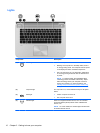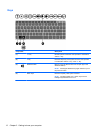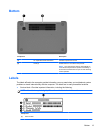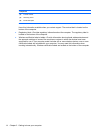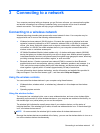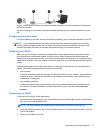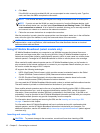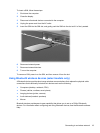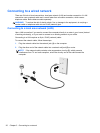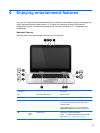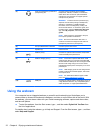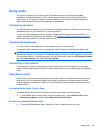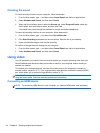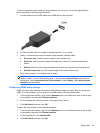4. Click Next.
If the WLAN is a security-enabled WLAN, you are prompted to enter a security code. Type the
code, and then click OK to complete the connection.
NOTE: If no WLANs are listed, you may be out of range of a wireless router or access point.
NOTE: If you do not see the WLAN you want to connect to, from the Windows desktop, right-
click the network status icon, and then select Open Network and Sharing Center. Click Set up
a new connection or network. A list of options is revealed, allowing you to manually search for
and connect to a network or to create a new network connection.
5. Follow the on-screen instructions to complete the connection.
After the connection is made, place the mouse pointer over the network status icon in the notification
area, at the far right of the taskbar, to verify the name and status of the connection.
NOTE: The functional range (how far your wireless signals travel) depends on WLAN
implementation, router manufacturer, and interference from other electronic devices or structural
barriers such as walls and floors.
Using HP Mobile Broadband (select models only)
HP Mobile Broadband enables your computer to use WWANs to access the Internet from more
places and over larger areas than it can by using WLANs. Using HP Mobile Broadband requires a
network service provider (called a mobile network operator), which in most cases is a cellular phone
network operator. Coverage for HP Mobile Broadband is similar to cellular phone voice coverage.
When used with mobile network operator service, HP Mobile Broadband gives you the freedom to
stay connected to the Internet, send email, or connect to your corporate network whether you are on
the road or outside the range of Wi-Fi hotspots.
HP supports the following technologies:
●
HSPA (High Speed Packet Access), which provides access to networks based on the Global
System for Mobile Communications (GSM) telecommunications standard.
●
EV-DO (Evolution Data Optimized), which provides access to networks based on the code
division multiple access (CDMA) telecommunications standard.
You may need the HP Mobile Broadband Module serial number to activate mobile broadband service.
The serial number is printed on a label located on the bottom of your computer.
Some mobile network operators require the use of a subscriber identity module (SIM). A SIM contains
basic information about you, such as a personal identification number (PIN), as well as network
information. Some computers include a SIM that is preinstalled in the battery bay. If the SIM is not
preinstalled, it may be provided in the HP Mobile Broadband information provided with your computer
or the mobile network operator may provide it separately from the computer.
For information about inserting and removing the SIM, see the
Inserting and removing a SIM
on page 18 section in this chapter.
For information about HP Mobile Broadband and how to activate service with a preferred mobile
network operator, see the HP Mobile Broadband information included with your computer. For
additional information, see the HP website at
http://www.hp.com/go/mobilebroadband (select regions/
countries only).
Inserting and removing a SIM
CAUTION: To prevent damage to the connectors, use minimal force when inserting a SIM.
18 Chapter 3 Connecting to a network