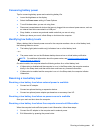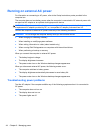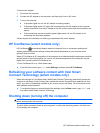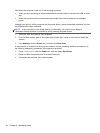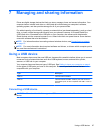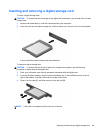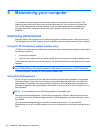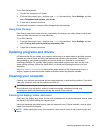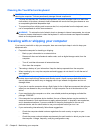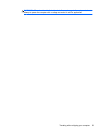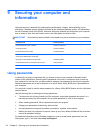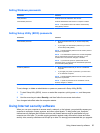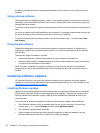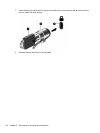To run Disk Defragmenter:
1. Connect the computer to AC power.
2. From the Start screen, type d, and then type disk in the search box. Select Settings, and then
select Defragment and optimize your drives.
3. Follow the on-screen instructions.
For additional information, access the Disk Defragmenter software Help.
Using Disk Cleanup
Disk Cleanup searches the hard drive for unnecessary files that you can safely delete to free up disk
space and help the computer run more efficiently.
To run Disk Cleanup:
1. From the Start screen, type d, and then type disk in the search box. Select Settings, and then
select Free up disk space by deleting unnecessary files.
2. Follow the on-screen instructions.
Updating programs and drivers
HP recommends that you update your programs and drivers on a regular basis to the latest versions.
Updates can resolve issues and bring new features and options to your computer. Technology is
always changing, and updating programs and drivers allows your computer to run the latest
technology available. For example, older graphics components might not work well with the most
recent gaming software. Without the latest driver, you would not be getting the most out of your
equipment.
Go to
http://www.hp.com/support to download the latest versions of HP programs and drivers. In
addition, register to receive automatic update notifications when they become available.
Cleaning your computer
Cleaning your computer and external devices helps keep them in good working condition. If you don't
clean your computer, dust and dirt particles can build up.
CAUTION: Avoid using the following cleaning products to clean your computer:
Strong solvents, such as alcohol, acetone, ammonium chloride, methylene chloride, and
hydrocarbons, which can permanently damage the surface of the computer.
Cleaning the display, sides, and cover
Gently wipe the display using a soft, lint-free cloth moistened with an alcohol-free glass cleaner. Allow
the display to dry before closing the computer cover.
Use a pre-moistened germicidal wipe to clean the sides and cover. Fibrous materials, such as paper
towels, can scratch the computer.
NOTE: When cleaning the cover of the computer, use a circular motion to aid in removing dirt and
debris.
Updating programs and drivers 51