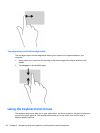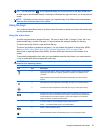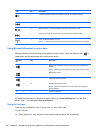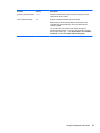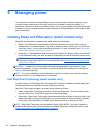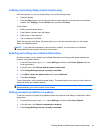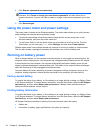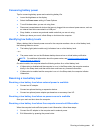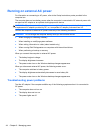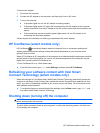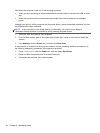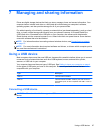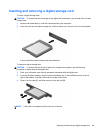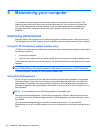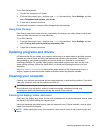Running on external AC power
For information on connecting to AC power, refer to the Setup Instructions poster provided in the
computer box.
The computer does not use battery power when the computer is connected to AC external power with
an approved AC adapter or an optional docking/expansion device.
WARNING! To reduce potential safety issues, use only the AC adapter provided with the computer,
a replacement AC adapter provided by HP, or a compatible AC adapter purchased from HP.
Connect the computer to external AC power under any of the following conditions:
WARNING! Do not charge the computer battery while you are onboard aircraft.
●
When charging or calibrating a battery
●
When installing or modifying system software
●
When writing information to a disc (select models only)
●
When running Disk Defragmenter on computers with internal hard drives
●
When performing a backup or recovery
When you connect the computer to external AC power:
●
The battery begins to charge.
●
The display brightness increases.
●
The power meter icon on the Windows desktop changes appearance.
When you disconnect external AC power, the following events occur:
●
The computer switches to battery power.
●
The display brightness automatically decreases to save battery life.
●
The power meter icon on the Windows desktop changes appearance.
Troubleshooting power problems
Test the AC adapter if the computer exhibits any of the following symptoms when it is connected to
AC power:
●
The computer does not turn on.
●
The display does not turn on.
●
The power lights are off.
44 Chapter 6 Managing power