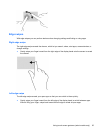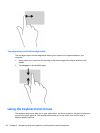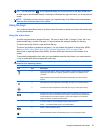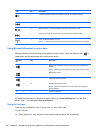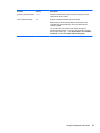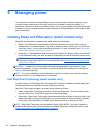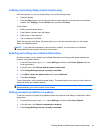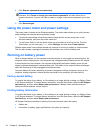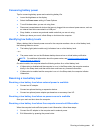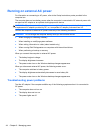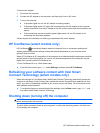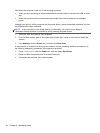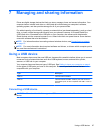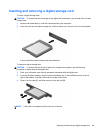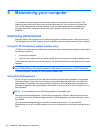Conserving battery power
Tips for conserving battery power and maximizing battery life:
●
Lower the brightness on the display.
●
Select the Power saver setting in Power Options.
● Turn off wireless when you are not using them.
●
Disconnect unused external devices that are not plugged into an external power source, such as
an external hard drive connected to a USB port.
● Stop, disable, or remove any external media cards that you are not using.
● Before you leave your work, initiate Sleep or shut down the computer.
Identifying low battery levels
When a battery that is the sole power source for the computer reaches a low or critical battery level,
the following behavior occurs:
●
The battery light (select models only) indicates a low or critical battery level.
– or –
●
The power meter icon on the Windows desktop shows a low or critical battery notification.
NOTE: For additional information about the power meter, see Using the power meter and
power settings on page 42.
On select models, the computer takes the following actions for a critical battery level:
●
If Hibernation is disabled and the computer is on or in the Sleep state, the computer remains
briefly in the Sleep state, and then shuts down and loses any unsaved information.
●
If Hibernation is enabled and the computer is on or in the Sleep state, the computer initiates
Hibernation.
Resolving a low battery level
Resolving a low battery level when external power is available
●
Connect an AC adapter.
●
Connect an optional docking or expansion device.
●
Connect an optional power adapter purchased as an accessory from HP.
Resolving a low battery level when no power source is available
Save your work and shut down the computer.
Resolving a low battery level when the computer cannot exit Hibernation
When the computer lacks sufficient power to exit Hibernation, follow these steps:
1. Connect the AC adapter to the computer and to external power.
2. Exit Hibernation by pressing the power button.
Running on battery power 43