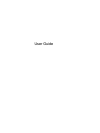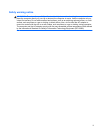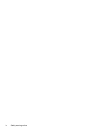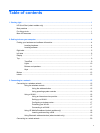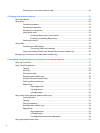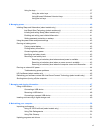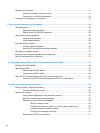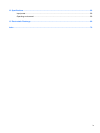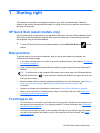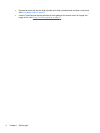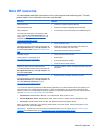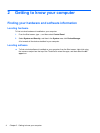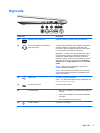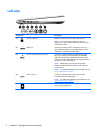Using the keys ................................................................................................................... 37
Using the action keys ........................................................................................ 37
Using Microsoft Windows 8 shortcut keys ......................................................... 38
Using the hot keys ............................................................................................. 38
6 Managing power ............................................................................................................................................ 40
Initiating Sleep and Hibernation (select models only) ........................................................................ 40
Intel Rapid Start Technology (select models only) ............................................................ 40
Initiating and exiting Sleep (select models only) ................................................................ 41
Enabling and exiting user-initiated hibernation .................................................................. 41
Setting password protection on wakeup ............................................................................ 41
Using the power meter and power settings ........................................................................................ 42
Running on battery power .................................................................................................................. 42
Factory-sealed battery ....................................................................................................... 42
Finding battery information ................................................................................................ 42
Conserving battery power .................................................................................................. 43
Identifying low battery levels .............................................................................................. 43
Resolving a low battery level ............................................................................................. 43
Resolving a low battery level when external power is available ........................ 43
Resolving a low battery level when no power source is available ..................... 43
Resolving a low battery level when the computer cannot exit Hibernation ....... 43
Running on external AC power .......................................................................................................... 44
Troubleshooting power problems ...................................................................................... 44
HP CoolSense (select models only) ................................................................................................... 45
Refreshing your software content with Intel Smart Connect Technology (select models only) .......... 45
Shutting down (turning off) the computer ........................................................................................... 45
7 Managing and sharing information ............................................................................................................. 47
Using a USB device ........................................................................................................................... 47
Connecting a USB device .................................................................................................. 47
Removing a USB device .................................................................................................... 48
Connecting a powered USB device ................................................................................... 48
Inserting and removing a digital storage card .................................................................................... 49
8 Maintaining your computer .......................................................................................................................... 50
Improving performance ...................................................................................................................... 50
Using HP 3D DriveGuard (select models only) .................................................................. 50
Using Disk Defragmenter ................................................................................................... 50
Using Disk Cleanup ........................................................................................................... 51
Updating programs and drivers .......................................................................................................... 51
vii