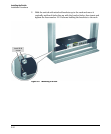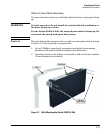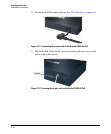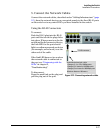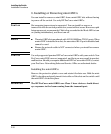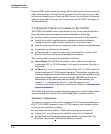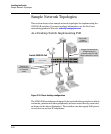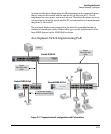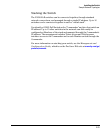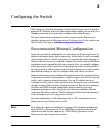2-20
Installing the Switch
Installation Procedures
For mini-GBIC ports, and in general for all the switch ports, when a network
cable from an active network device is connected to the port, the port LED
for that port should go on. If the port LED does not go on when the network
cable is connected to the port, see “Diagnosing with the LEDs” in chapter 4,
“Troubleshooting”.
7. (Optional) Connect a Console to the Switch
The 2520G-PoE switches have a full-featured, easy to use console interface
for performing switch management tasks including the following:
■ monitor switch and port status and observe network activity statistics
■ modify the switch’s configuration to optimize switch performance,
enhance network traffic control, and improve network security
■ read the event log and access diagnostic tools to help in troubleshooting
■ download new software to the switch
■ add passwords to control access to the switch from the console, Web
browser interface, and network management stations
The console can be accessed through these methods:
■ Out-of-band: The 2520G-PoE switches come with a serial cable for
connecting a PC or VT-100 terminal, to be used as a console, directly to
the switch.
■ In-Band: Access the console using Telnet from a PC or UNIX station on
the network, and a VT-100 terminal emulator. This method requires that
you first configure the switch with an IP address and subnet mask by using
either out-of-band console access or through DHCP/Bootp. For more
information on IP addressing and on starting a Telnet session, see
chapter 3, “Configuring the Switch”, in the Management and
Configuration Guide, which is on the ProCurve Web site at www.hp.com/
go/procurve/manuals.
The 2520G-PoE switches can simultaneously support one out-of-band console
session through the Console Port and in-band Telnet console sessions.
Terminal Configuration
To connect a console to the switch, configure the PC terminal emulator as a
DEC VT-100 (ANSI) terminal or use a VT-100 terminal, and configure either
one to operate with these settings:
■ any baud rate from 1200 to 115200 (the switch senses the speed)
■ 8 data bits, 1 stop bit, no parity, and flow control set to Xon/Xoff
■ for the Windows Terminal program, also disable (uncheck) the “Use
Function, Arrow, and C
trl Keys for Windows” option