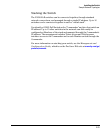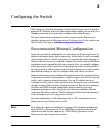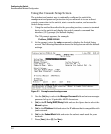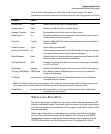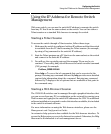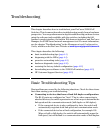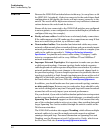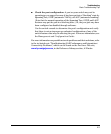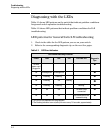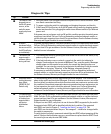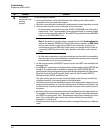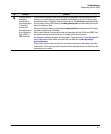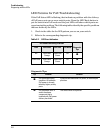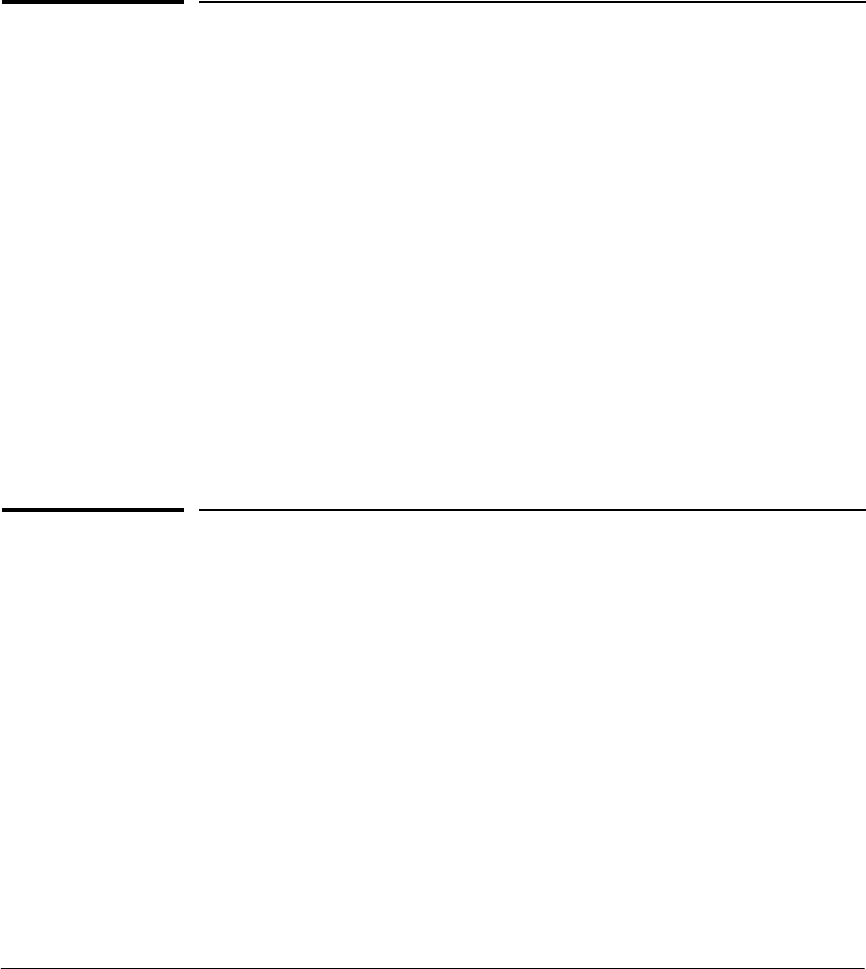
4-1
4
Troubleshooting
This chapter describes how to troubleshoot your ProCurve 2520G-PoE
Switches. This document describes troubleshooting mostly from a hardware
perspective. You can perform more in-depth troubleshooting on these devices
using the software tools available with the switches, including the full-
featured console interface, the built-in Web browser interface, and ProCurve
Manager, the SNMP-based network management tool. For more information,
see the chapter “Troubleshooting” in the Management and Configuration
Guide, which is on the ProCurve Web site at www.hp.com/go/procurve/manuals.
This chapter describes the following:
■ basic troubleshooting tips (page 4-1)
■ diagnosing with the LEDs (page 4-4)
■ proactive networking tools (page 4-9)
■ hardware diagnostic tests (page 4-10)
■ restoring the factory default configuration (page 4-12)
■ downloading new software to the 2520G-PoE switches (page 4-13)
■ HP Customer Support Services (page 4-13)
Basic Troubleshooting Tips
Most problems are caused by the following situations. Check for these items
first when starting your troubleshooting:
■ Connecting to devices that have a fixed full-duplex configuration.
The RJ-45 ports are configured as “Auto”. That is, when connecting to
attached devices, the switch operates in one of two ways to determine the
link speed and the communication mode (half duplex or full duplex):
• If the connected device is also configured to Auto, the switch will
automatically negotiate both link speed and communication mode.
• If the connected device has a fixed configuration, for example 100
Mbps,
at half or full duplex, the switch will automatically sense the
link speed, but will default to a communication mode of half duplex.