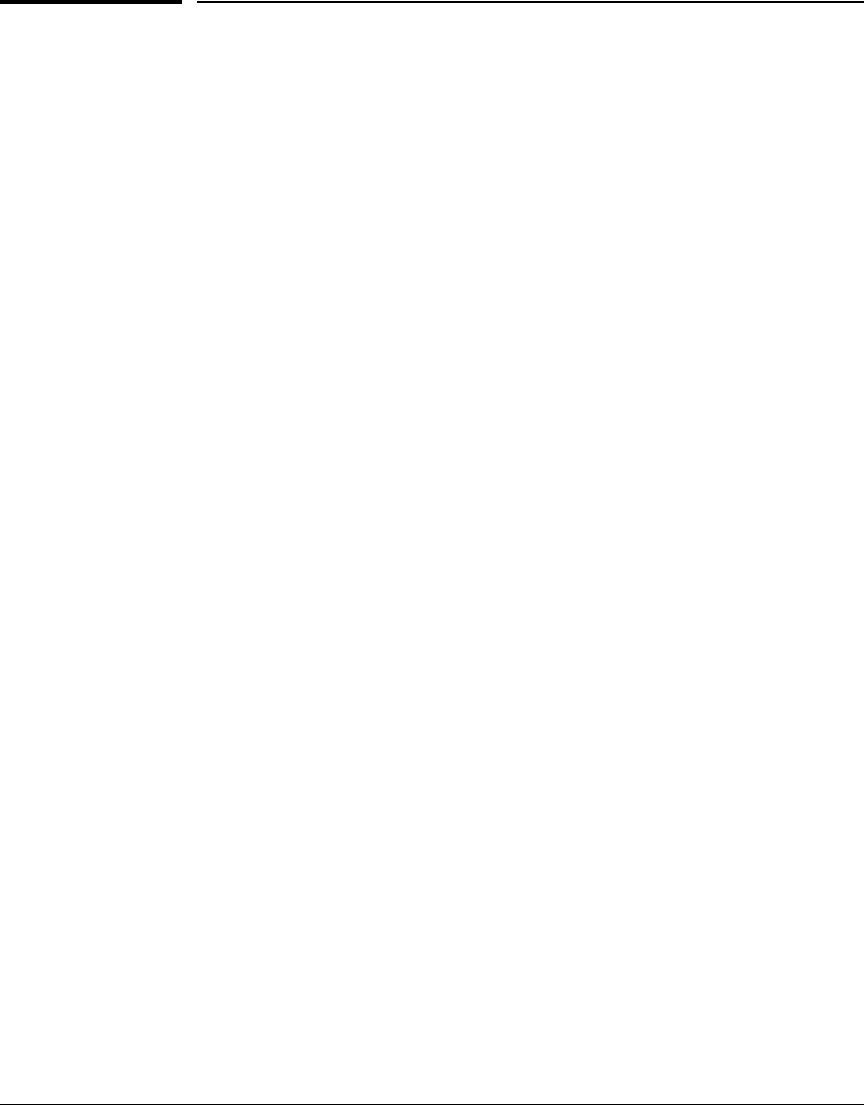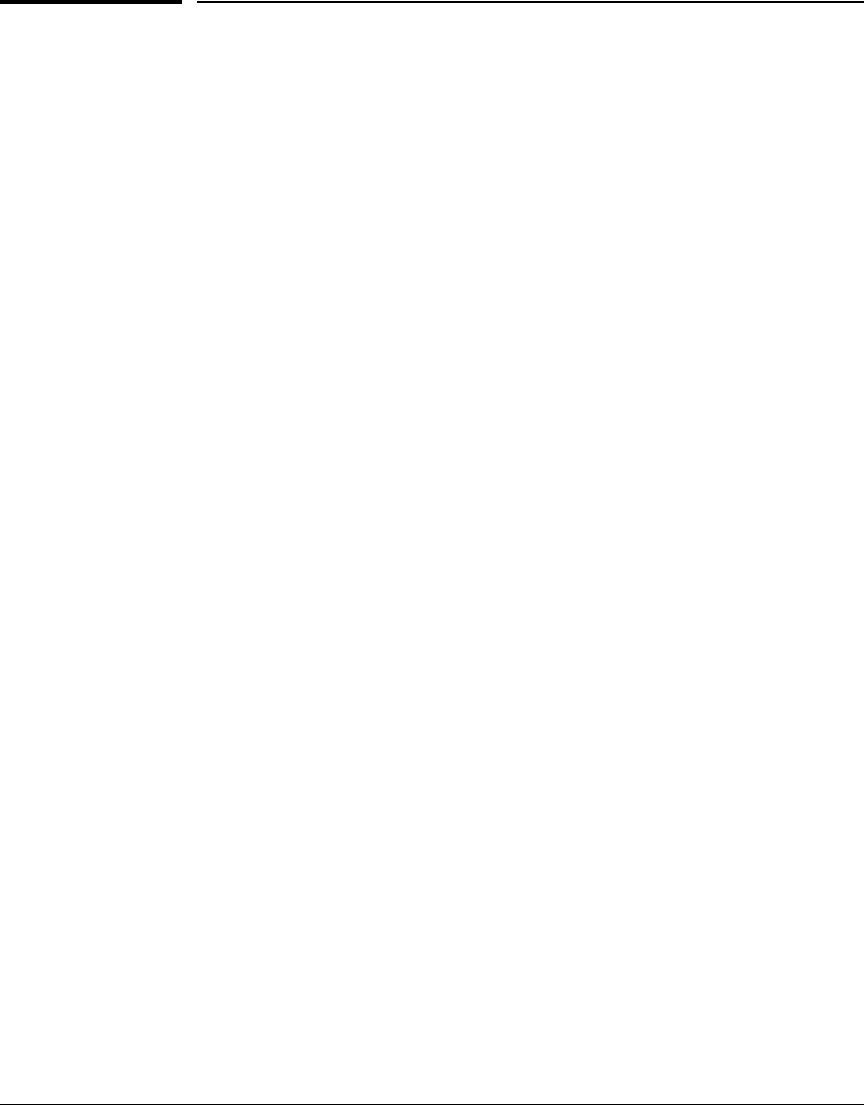
3-5
Configuring the Switch
Using the IP Address for Remote Switch Management
Using the IP Address for Remote Switch
Management
With your switch, you can use the switch’s IP address to manage the switch
from any PC that is on the same subnet as the switch. You can use either a
Telnet session or a standard Web browser to manage the switch.
Starting a Telnet Session
To access the switch through a Telnet session, follow these steps:
1. Make sure the switch is configured with an IP address and that the switch
is reachable from the PC that is running the Telnet session (for example,
by using a Ping command to the switch’s IP address).
2. Start the Telnet program on a PC that is on the same subnet as the switch
and connect to the switch’s IP address.
3. You will see the copyright page and the message “Press any key to
continue”. Press a key, and you will then see the switch console command
(CLI) prompt, for example:
ProCurve_2520G-24-PoE#
Enter help or ? to see a list of commands that can be executed at the
prompt. Entering any command followed by help provides more detailed
context help information about the command. Entering any command
followed by ? displays a list of options that are available at that point in
the command entry.
Starting a Web Browser Session
The 2520G-PoE switches can be managed through a graphical interface that
you can access from any PC or workstation on the network by running your
Web browser and typing in the switch’s IP address as the URL. No additional
software installation is required to make this interface available; it is included
in the switch’s onboard software.
For more information on using the Web browser interface, please see the
Management and Configuration Guide.
An extensive help system is also available for the Web browser interface. To
access the Help system, access to the Internet is required. Otherwise, the Help
files must be downloaded to a local management server.