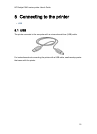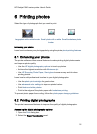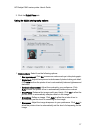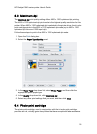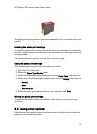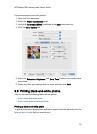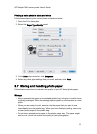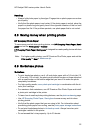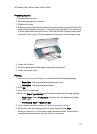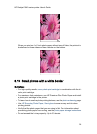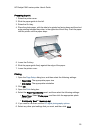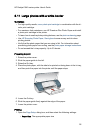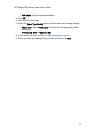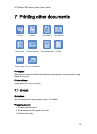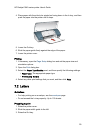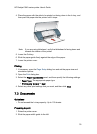Preparing to print
1. Raise the printer cover.
2. Slide the paper guide to the left.
3. Raise the Out tray.
4. Place the photo paper with the side to be printed on facing down and the short
edge pointing towards the printer, in the right side of the tray. If you are using
a photo paper that has a tear-off tab, verify that the tab is pointing away from
the printer in the In tray. Push the paper into the printer until the paper stops.
5. Lower the Out tray.
6. Slide the paper guide firmly against the edge of the paper.
7. Lower the printer cover.
Printing
1. Open the Page Setup dialog box, and then select the following settings:
• Paper Size: The appropriate borderless paper size
• Orientation: The appropriate orientation
2. Click OK.
3. Open the Print dialog box.
4. Select the Paper Type/Quality panel, and then select the following settings:
• Paper Type: Select Photo paper, and then click the appropriate photo
paper type.
• Print Quality: Best or Maximum dpi.
5. If you want to use them, set the HP digital photography options.
6. Select any other print settings that you want, and then click Print.
When you print on 4 x 6 inch photo paper with tear-off tabs, the printout is
completely borderless after the tear-off strip is removed.
HP Deskjet 3840 series printer User's Guide
23