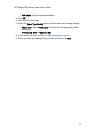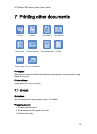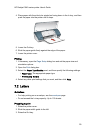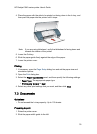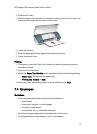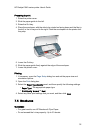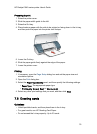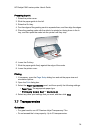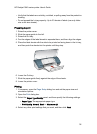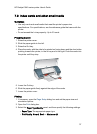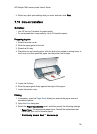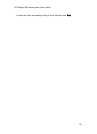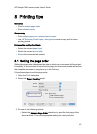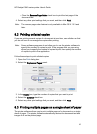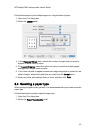Preparing to print
1. Raise the printer cover.
2. Slide the paper guide to the left.
3. Raise the Out tray.
4. Place the transparencies with the side to be printed on facing down, and the
adhesive strip facing up and toward the printer, in the In tray.
5. Carefully push the transparencies into the printer until they stop so that none
of the adhesive strips catch on one another.
6. Lower the Out tray.
7. Slide the paper guide firmly against the edge of transparencies.
8. Lower the printer cover.
Printing
1. If necessary, open the Page Setup dialog box and set the paper size and
orientation options.
2. Open the Print dialog box.
3. Select the Paper Type/Quality panel, and then specify the following settings:
• Paper Type: The appropriate paper type
• Print Quality: Normal or Best
4. Select any other print settings that you want, and then click Print.
7.8 Labels
Guidelines
• Use only labels that are designed specifically for inkjet printers.
• Use only full sheets of labels.
HP Deskjet 3840 series printer User's Guide
35