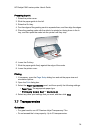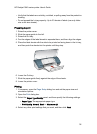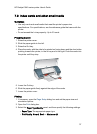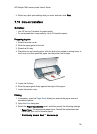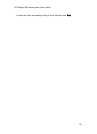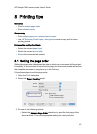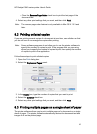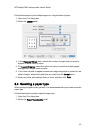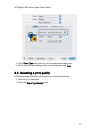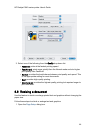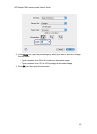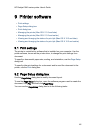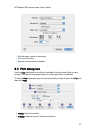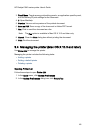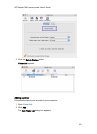Follow these steps to print multiple pages on a single sheet of paper:
1. Open the Print dialog box.
2. Select the Layout panel.
3. In the Pages per Sheet menu, select the number of pages that you want to
appear on each sheet of paper.
4. For Layout Direction, select the option for how you want the multiple pages
arranged on a single sheet of paper.
5. If you want a border to appear around each page image that is printed on the
sheet of paper, select the border that you want from the Border menu.
6. Select any other print settings that you want, and then click Print.
8.4 Selecting a paper type
When printing a higher-quality printout, it is recommended that you select a specific
paper type.
Follow these steps to select a specific paper type:
1. Open the Print dialog box.
2. Select the Paper Type/Quality panel.
HP Deskjet 3840 series printer User's Guide
42