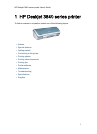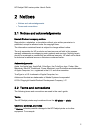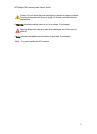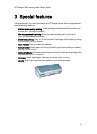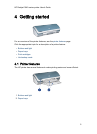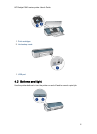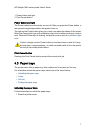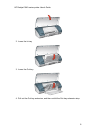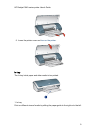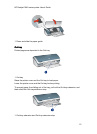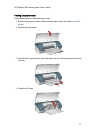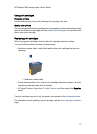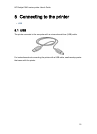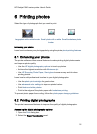1. Power button and light
2. Print Cancel button
Power button and light
The Power button turns the printer on and off. After you press the Power button, a
few seconds might elapse before the printer turns on.
The light on the Power button gives you visual cues about the status of the printer.
When the Power light is on and not flashing, the printer is either printing or ready to
print. When the Power light is flashing, the printer cover is open or a problem might
exist.
Caution: Always use the Power button to turn the printer on and off. Using
a power strip, a surge protector, or a wall-mounted switch to turn the printer
on and off can cause printer failure.
Print Cancel button
Pressing the Print Cancel button cancels the current print job.
4.3 Paper trays
The printer has a fold-up paper tray that contains an In tray and an Out tray.
For information about the paper trays, select one of the topics below:
• Unfolding the paper trays
• In tray
• Out tray
• Folding the paper trays
Unfolding the paper trays
Follow these steps to unfold the paper trays:
1. Raise the printer cover.
HP Deskjet 3840 series printer User's Guide
7