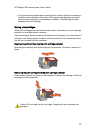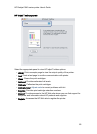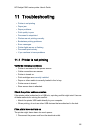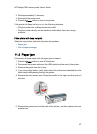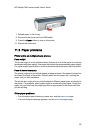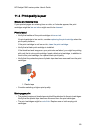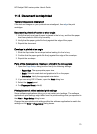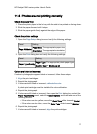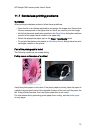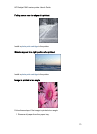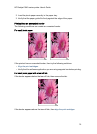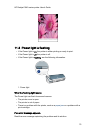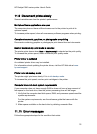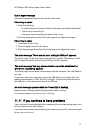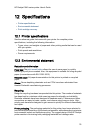11.6 Photos are not printing correctly
Check the paper tray
1. Place the photo paper in the In tray with the side to be printed on facing down.
2. Slide the paper forward until it stops.
3. Slide the paper guide firmly against the edge of the paper.
Check the printer settings
1. Open the Page Setup dialog box and verify the following settings:
Panel Setting
Page Attributes
Paper Size: The appropriate paper size
Orientation: The appropriate orientation
2. Open the Print dialog box and verify the following settings:
Panel Setting
Paper Type/Quality
Paper Type: The appropriate photo paper type
Quality: Best or Maximum dpi
Colors are tinted or incorrect
If colors in photographs appear tinted or incorrect, follow these steps:
1. Align the print cartridges.
2. Reprint the photograph.
3. If colors are still tinted or incorrect, calibrate the color.
A photo print cartridge must be installed for color calibration.
4. Reprint the photograph.
5. If colors are still tinted or incorrect, then open the Print dialog box, select the
Paper Type/Quality panel, select the Color Options, and then take one of the
following actions:
• If the colors are too yellow, move the Color Tone slider towards Cooler.
• If the colors are too blue, move the Color Tone slider towards Warmer.
6. Reprint the photograph.
7. If colors are still tinted or incorrect, align the print cartridges.
HP Deskjet 3840 series printer User's Guide
71