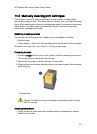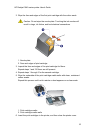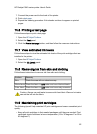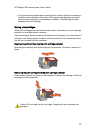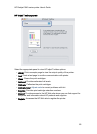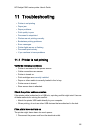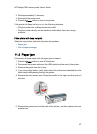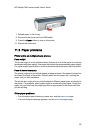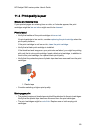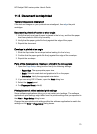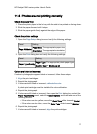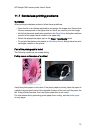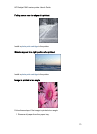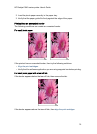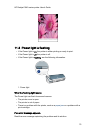7. Reload paper in the In tray.
8. Reconnect the power cord and USB cable.
9. Press the Power button to turn on the printer.
10. Reprint the document.
11.3 Paper problems
Printer prints on multiple sheets at once
Paper weight
The printer might print on multiple sheets of paper at once if the paper is under the
recommended paper weight. Use paper that meets the recommended paper weight.
For paper weight specifications, see the reference guide that came with the printer.
Paper is loaded improperly
The printer might print on multiple sheets of paper at once if the paper is loaded too
far toward the back of the printer. Reload paper into the paper tray, pushing the
paper until you feel resistance.
The printer also might print on multiple sheets if different paper types are loaded in
the printer. For example, photo paper might be mixed with plain paper. Empty the
paper tray and load only the paper type that is appropriate for the document that
you are printing.
Other paper problems
• For information about clearing a paper jam, see the paper jam page.
• If an out-of-paper message appears, see the error messages page.
HP Deskjet 3840 series printer User's Guide
68