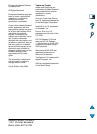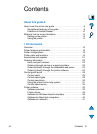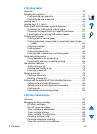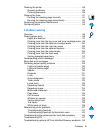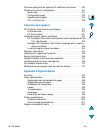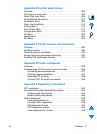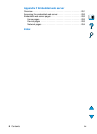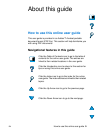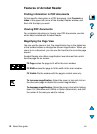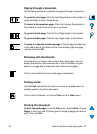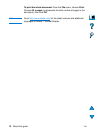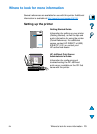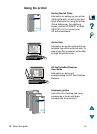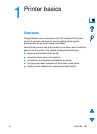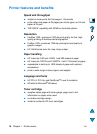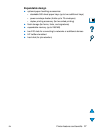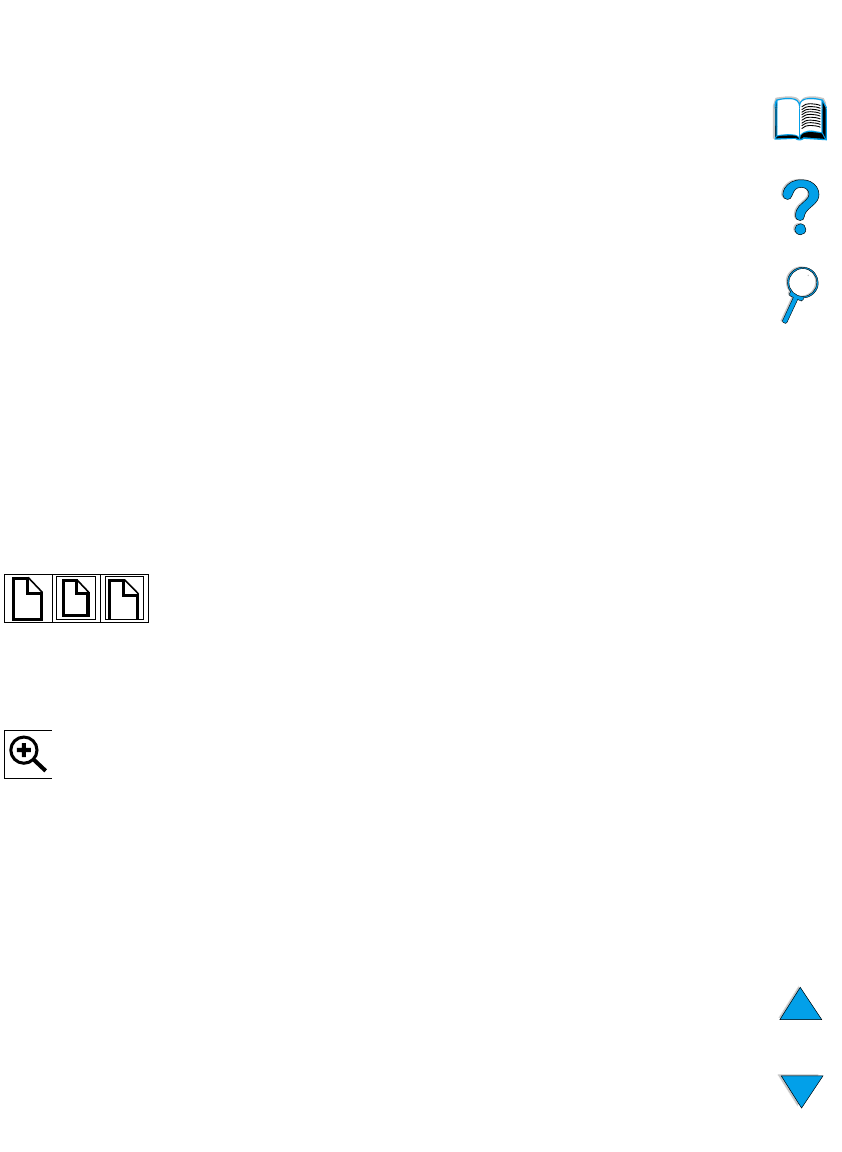
10 About this guide
EN
Features of Acrobat Reader
Finding information in PDF documents
To find specific information in a PDF document, click Contents or
Index in the upper-left corner of the Acrobat Reader window, and
then click the topic you want.
Viewing PDF documents
For complete instructions on how to view PDF documents, see the
online help included with Acrobat Reader.
Magnifying the Page View
You can use the zoom-in tool, the magnification box in the status bar,
or the toolbar buttons to change the screen magnification. When you
zoom in on a document, you can use the hand tool to move the page
around.
Acrobat Reader also offers magnification level choices that control
how the page fits on-screen:
Fit Page scales the page to fit within the main window.
Fit Width scales the page to fit the width of the main window.
Fit Visible fills the window with the page’s content area only.
To increase magnification: Select the zoom-in tool and click on
the document page to double the current magnification.
To decrease magnification: Select the zoom-in tool while holding
down Ctrl (Windows and UNIX
®
) or Option (Macintosh), and click
the center of the area you want to reduce.