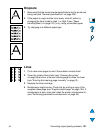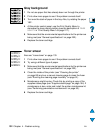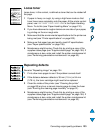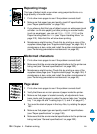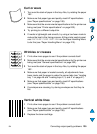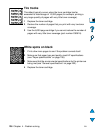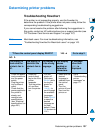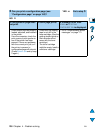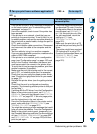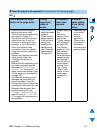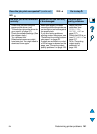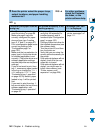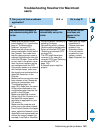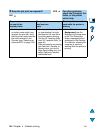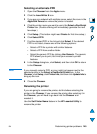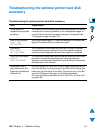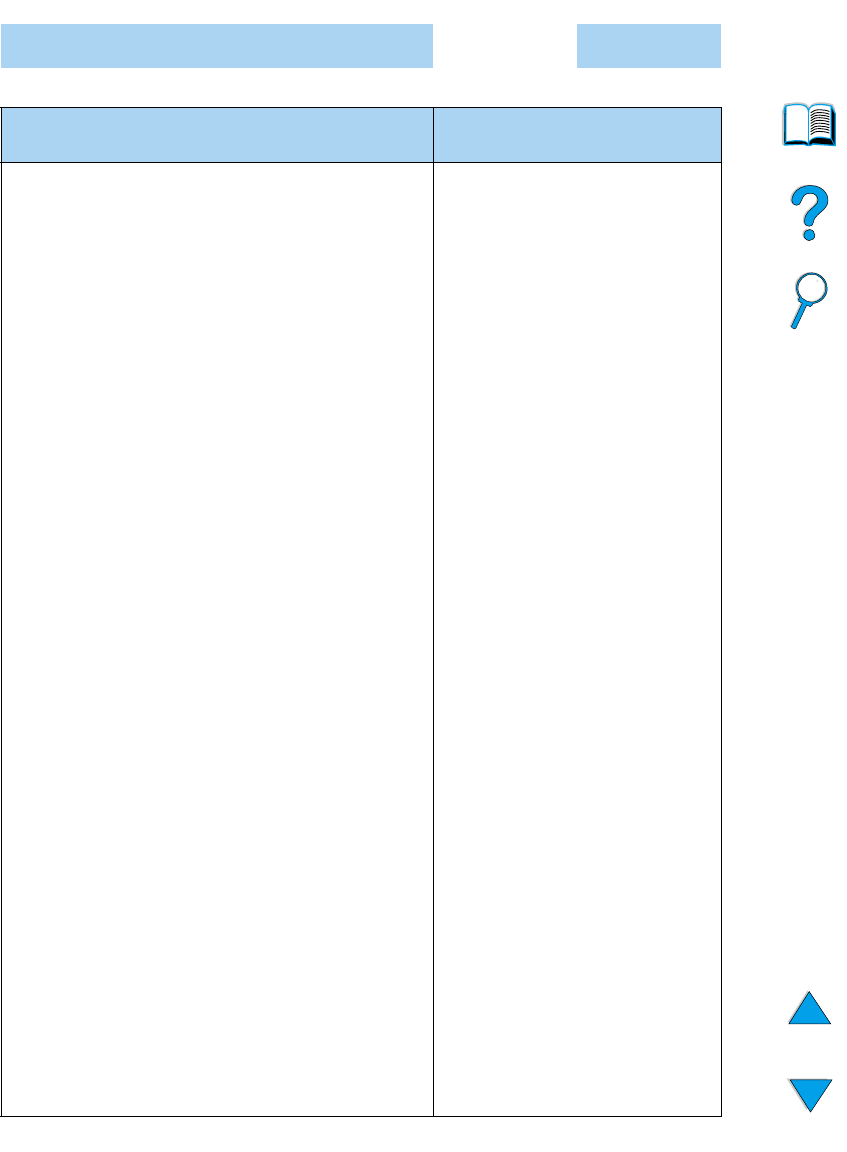
EN
Determining printer problems
139
3
Can you print from a software application?
YES ➜
Go to step
4
.
NO
The job will not print. A PS error page or list of
commands prints
• If the job will not print, and a message is displayed
on the control panel, see “Understanding printer
messages” on page 111.
• From the computer, check to see if the printer has
been paused.
• If the printer is on a network, check that you are
printing to the correct printer. To verify that it is not
a network problem, connect the computer directly to
the printer with a parallel cable, change the port to
LPT1, and try to print.
• Check the interface cable connections. Disconnect
and reconnect the cable at the computer and the
printer.
• Test the cable by trying it on another computer.
• If you are using a parallel connection, make sure the
cable is IEEE-1284 compliant.
• If the printer is on a network, print a configuration
page (see “Configuration page” on page 152) and
verify in the Protocol Information that server and
node name match the names in the printer driver.
• To verify that it is not a computer problem, print from
another computer (if possible).
• Make sure the print job is being sent to the correct
port (LPT1, or network printer port, for example).
• Check that you are using the proper printer driver
(see “Choose the right printer driver for your needs”
on page 37).
• Reinstall the printer driver (see the getting started
guide).
• Check that the port is configured and working
properly. (Try connecting another printer to that port
and printing.)
• If printing with the PS driver, from the Configuration
Menu in the printer control panel, set
PRINT PS
ERRORS=ON
, then print the job again (see “
PRINT PS
ERRORS= OFF
” on page 221. If an error page prints,
see the instructions in the next column.
• From the Configuration Menu in the printer control
panel, make sure that
PERSONALITY=AUTO
(see
“
PERSONALITY= AUTO
” on page 221).
• You might be missing a printer message that could
help you solve the problem. From the Configuration
Menu in the printer control panel, temporarily turn
the Clearable Warnings and Auto Continue settings
off (see “
CLEARABLE WARNINGS=JOB
” on page 220
and “
AUTO CONTINUE= ON
” on page 220) and then
print the job again.
• The printer might have received a
nonstandard PS code. From the
Configuration Menu in the printer
control panel, set
PERSONALITY
to
PS
for this print job only. After
the job has printed, return the
setting to
AUTO
(see
“
PERSONALITY= AUTO
” on
page 221).
• Make sure the print job is a PS
job, and that you are using the PS
driver.
• The printer might have received
PS code when it is set to PCL.
From the Configuration Menu, set
PERSONALITY
to
AUTO
(see
“
PERSONALITY= AUTO
” on
page 221).
➜