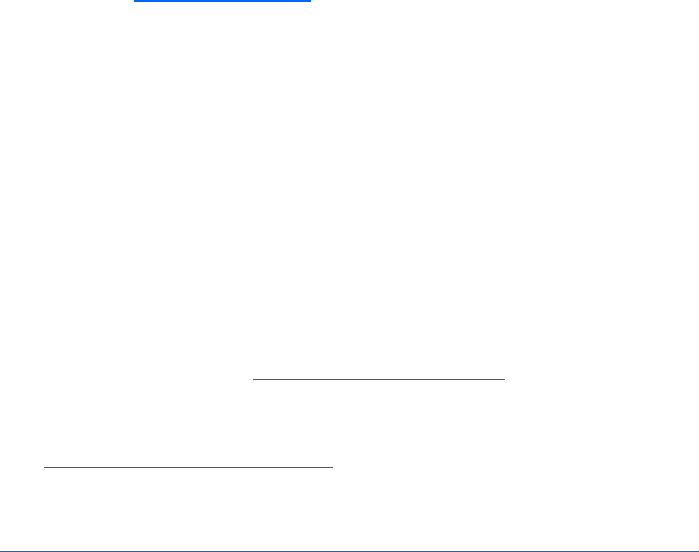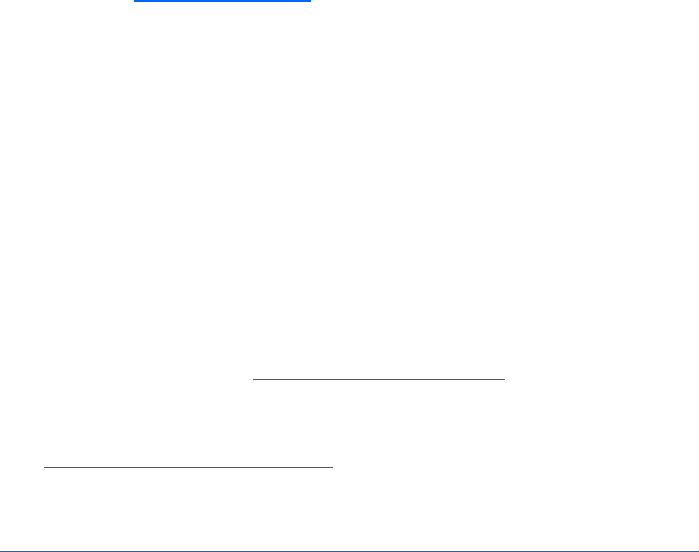
Software and configuration utilities 43
•
Suggests the optimum configuration for an unconfigured system
• Provides different operating modes, enabling faster configuration or greater control over the
configuration options
• Remains available any time that the server is on
• Displays on-screen tips for individual steps of a configuration procedure
For optimum performance, the minimum display settings are 800 × 600 resolution and 256 colors.
Servers running Microsoft® operating systems require Internet Explorer 5.5 (with Service Pack 1) or later.
For Linux servers, refer to the README.TXT file for additional browser and support information.
For more information, refer to the HP Array Configuration Utility User Guide on the Documentation CD or
the HP website (http://www.hp.com
).
SAN configuration
The server blade provides FC support for SAN implementations. This solution uses an optional FCA that
offers redundant SAN connectivity and optimization for HP StorageWorks products. The server blade is
also compatible with certain third-party SAN products. For more information, refer to the documentation
that ships with the FCA option.
For optimal SAN connectivity, observe the following guidelines:
• The FCA option is installed correctly in the server blade. Refer to the documentation that ships with
the FCA option.
• An FC-compatible interconnect is installed in the enclosure. Refer to the documentation that ships
with the interconnect option.
• The server blade enclosure management module firmware is up-to-date. Refer to the HP Business
Support Center website (http://www.hp.com/support
).
• The server blade is cabled properly to a supported SAN.
• SAN storage drivers are loaded. Refer to supporting white papers and the HP website
(http://www.hp.com/servers/rdp
).
For SAN configuration information for the server blade, refer to the HP StorageWorks SAN Design
Reference Guide on the HP website
(http://h18000.www1.hp.com/products/storageworks/san/documentation.html
).
Re-entering the server serial number and product ID
After you replace the system board, you must re-enter the server serial number and the product ID.
1. During the server startup sequence, press the F9 key to access RBSU.
2. Select the System Options menu.
3. Select Serial Number. The following warning is displayed:
WARNING! WARNING! WARNING! The serial number is loaded into the system
during the manufacturing process and should NOT be modified. This option
should only be used by qualified service personnel. This value should
always match the serial number sticker located on the chassis.
4. Press the Enter key to clear the warning.
5. Enter the serial number and press the Enter key.
6. Select Product ID.
7. Enter the product ID and press the Enter key.
8. Press the Esc key to close the menu.
9. Press the Esc key to exit RBSU.