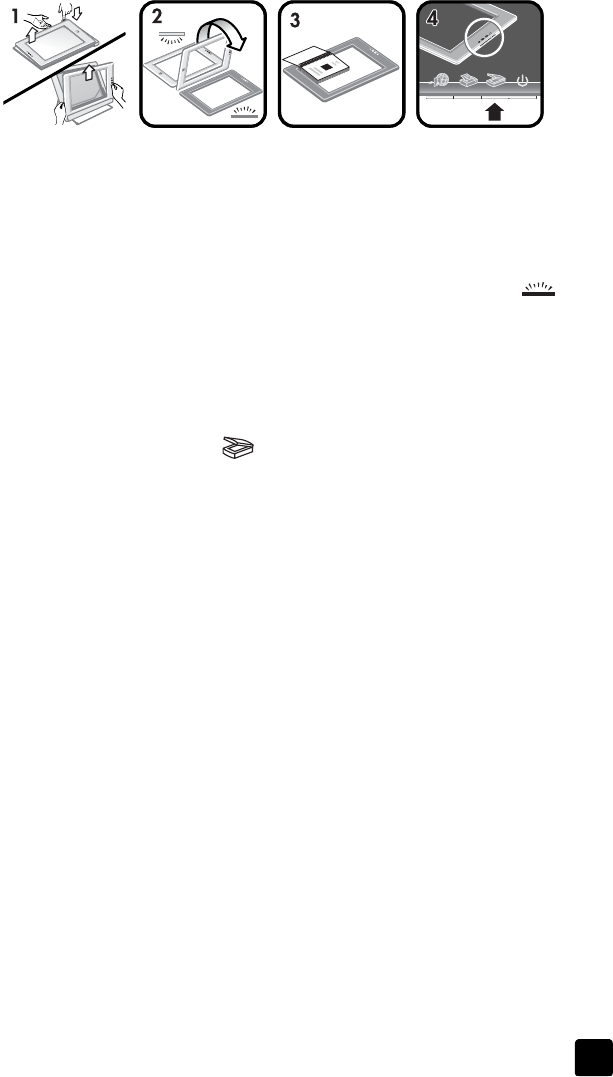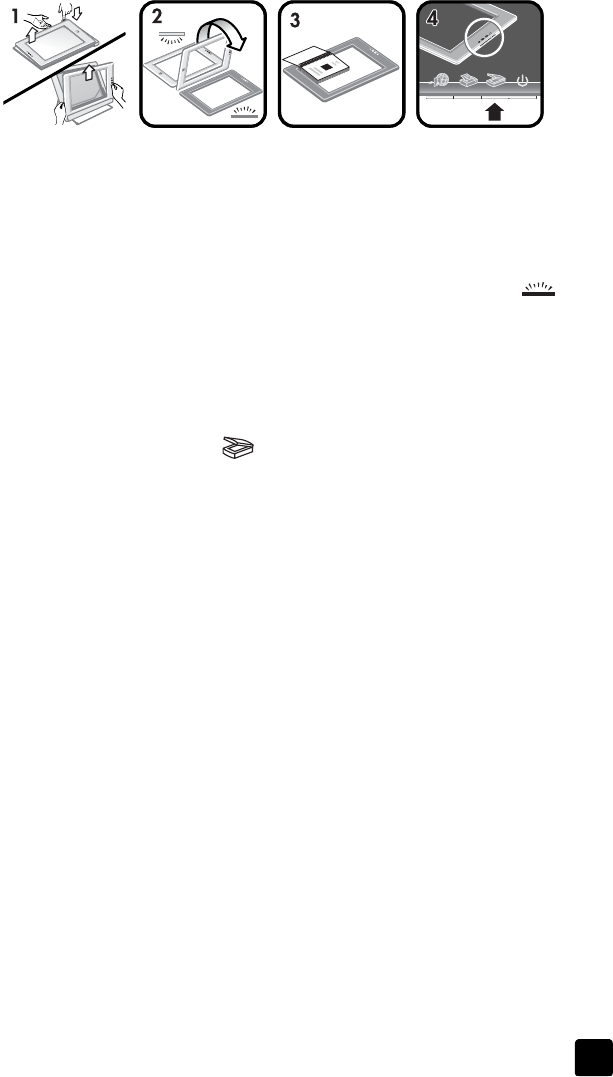
user’s manual
how to use the scanner
6
scan a page of a thick document
The best way to scan a thick document is to place the document printed side
down on the scanner. This helps to make better contact between the document
and the scanner glass.
1 Remove the scanner from the holder:
– If you have a horizontal holder, remove the scanner by pressing down
on one tab on the hinge and then lifting the scanner off the holder.
– If you have a vertical holder, remove the scanner by lifting it off the
holder.
2 Place the scanner on the desk, scanning side (dark frame) up ( ).
3 Place the document printed side down on the scanner glass. Use the dark
frame to help position the document for scanning. The scan area includes
the entire clear glass area, up to the dark frame edge.
Tip: To ensure better contact with the scanner glass, press down
on the document you are scanning.
4 Press the S
CAN
button ( ) on the edge of the scanner. Follow the
instructions in scan pictures and documents on page 8.
If you are using an HP Scanjet 4600 scanner with a horizontal holder, and you
attempt to use the holder to scan a thick document, the scanner may detach from
the holder. This does not break the holder. Return the scanner to the holder and
snap it onto the hinge.
If you are using an HP Scanjet 4670 scanner with a vertical holder, and you
attempt to use the holder to scan a thick document, the scanner will not lay flat
against the document and the image will not be clear. Follow the procedures in
this section to remove the scanner from the holder and scan the document.