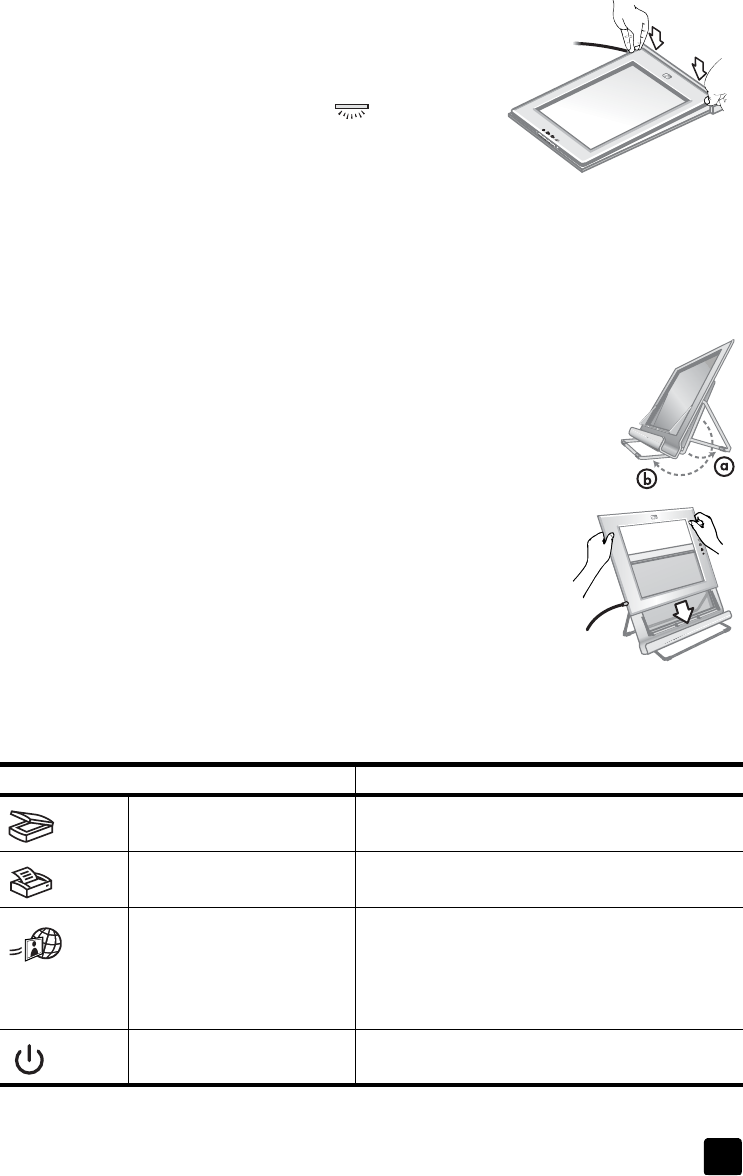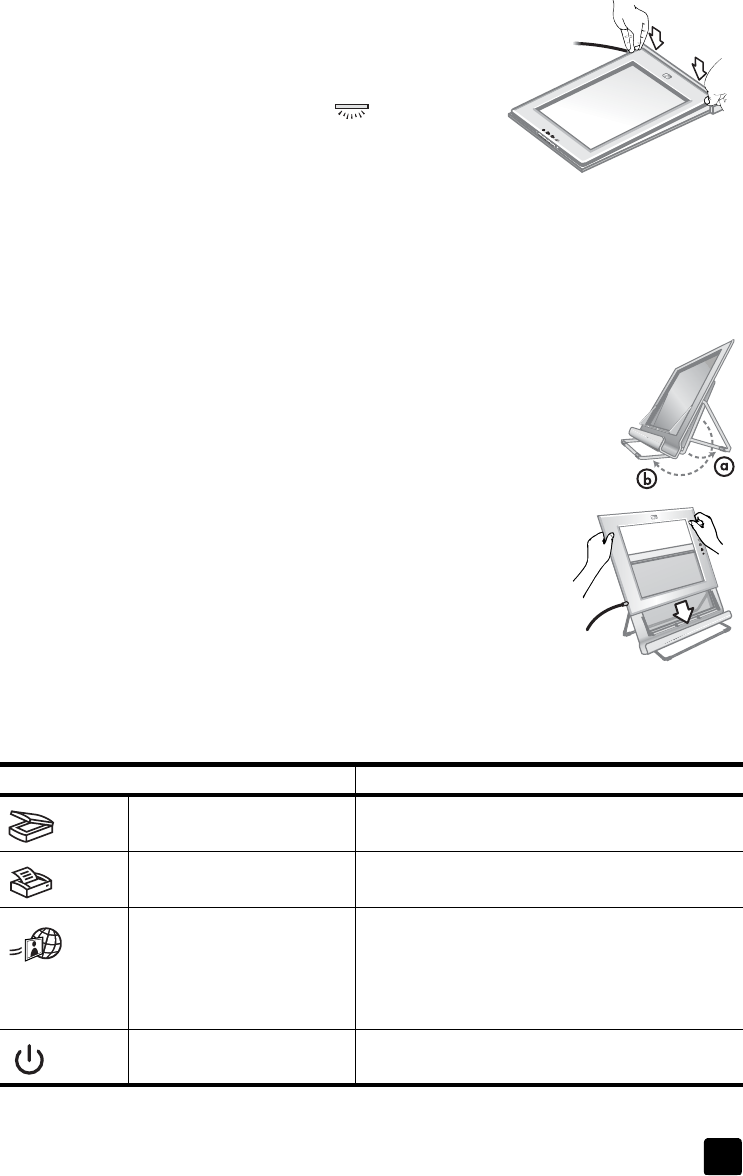
user’s manual
how to use the scanner
2
place the scanner in the horizontal holder (hp scanjet 4600)
1 Set the horizontal holder on a flat surface.
Make sure the hinge in the holder is
rotated forward.
2 Lay the scanner on the holder, viewing
side (light frame) up ( ), in contact
with the hinge. The buttons face away
from the hinge. The cord exits the scanner
next to the hinge.
3 Press the back of the scanner down until it clicks into place in the hinge.
place the scanner in the vertical holder (hp scanjet 4670)
1 Make sure both legs are fully extended prior to placing the scanner in the
holder. This ensures the holder is stable. Open the support legs by rotating
them into place:
a. Open the rear support first; make sure it clicks into
the fully open position.
b. Rotate the front support from behind the holder to the
front of the holder until it clicks into place.
2 Set the holder on a flat surface.
3 Place the scanner in the holder, so the viewing
side (light frame) faces you. The buttons are on
the right side of the scanner. The cord exits the
scanner at the lower left.
4 To align the scanner on the holder, slide the
scanner from side to side in the holder until it is
secured in the holder.
front panel overview
Feature Description
S
CAN
button Scans a photo or document and places it in the
destination you specify.
C
OPY
button Scans a photo or document and sends it to the
default printer to make copies.
HP I
NSTANT
S
HARE
button Scans a photo and allows you to 1) share it in e-
mail; 2) create an album on the HP website; or 3)
order professional-quality prints. (Not all services
are available in all regions or for all operating
systems.)
P
OWER
S
AVE
button Turns off the scanner lamp and puts the scanner
in low-power mode.