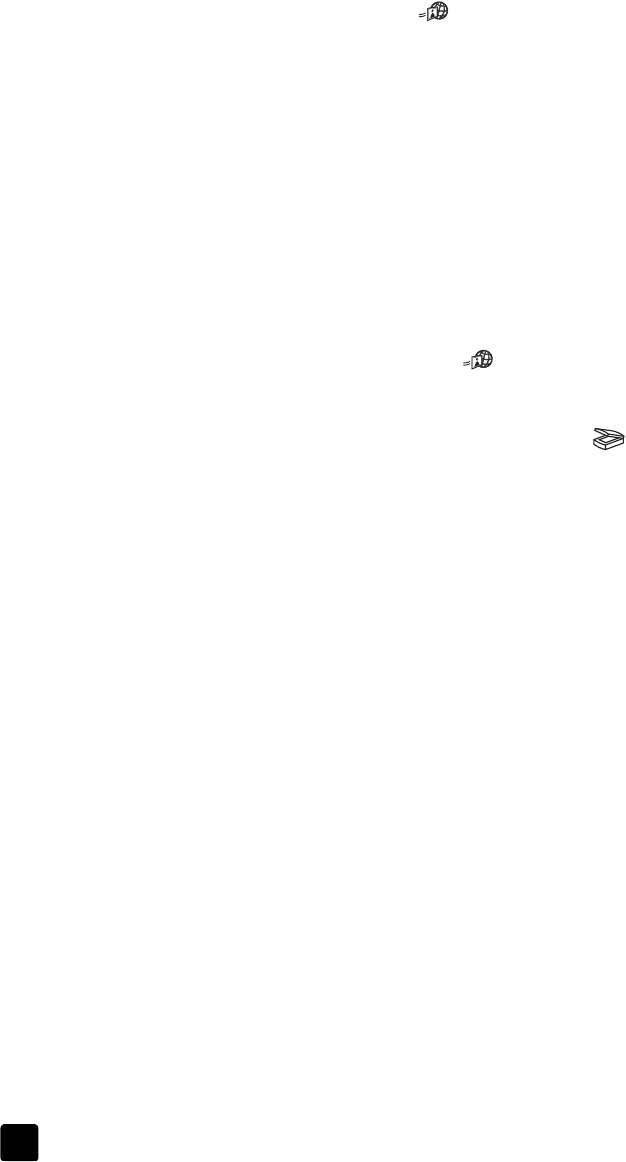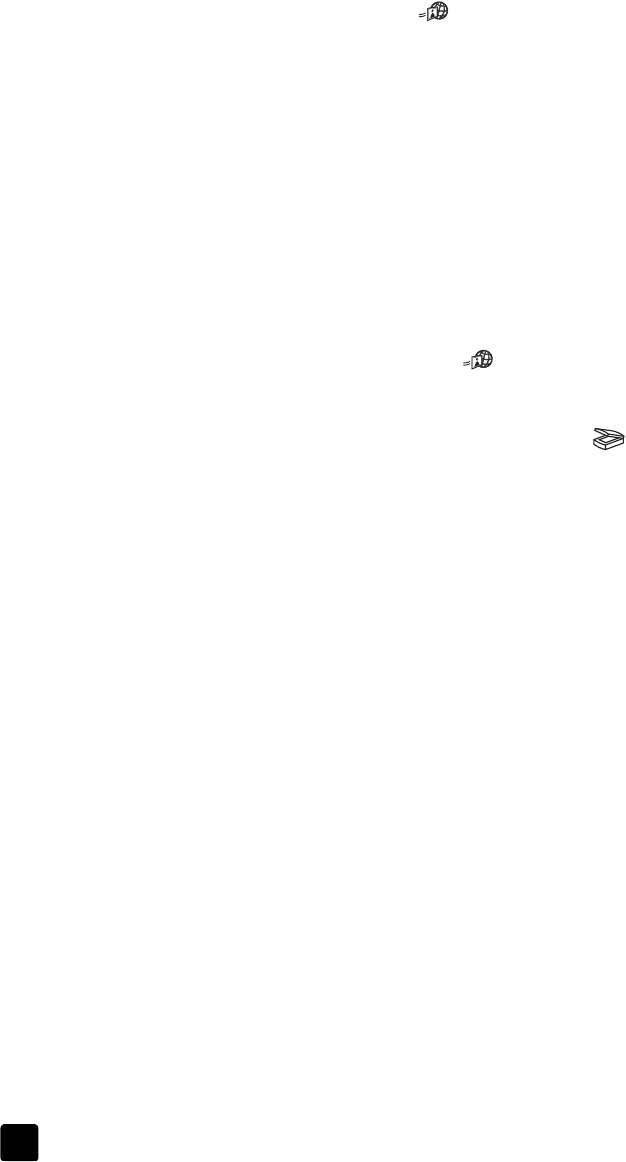
hp scanjet 4600 series digital flatbed scanners
chapter 1
9
share a scanned photo using HP Instant Share
Use the HP I
NSTANT
S
HARE
button ( ) on the HP Scanjet scanner to share
scanned photos with family and friends. You can easily 1) send someone an e-
mail with thumbnails and links to your photos stored on a secure HP website –
no more attachments; 2) upload photos to the HP Photo website to create online
photo albums; or 3) order professional-quality prints from an HP partner web site.
(Not all services are available in all regions or for all operating systems.)
You must be connected to the Internet to use HP Instant Share.
Note: Macintosh users, see the HP Photo & Imaging software Help for
information about using the HP I
NSTANT
S
HARE
button.
Note: Use the HP I
NSTANT
S
HARE
button to scan and share only photos. If
you want to scan and share a document, use the SCAN
button on the
scanner.
1 Position the original photo on the scanner. For more information, see
position the item to scan on page 4.
2 Press the HP I
NSTANT
S
HARE
button ( ). The photo is scanned.
3 A dialog box appears, asking if you want to scan another image.
– If you have more items to scan, place another item and either click
S
CAN
in the dialog box or press the S
CAN
button ( ) on the
scanner.
– If you have finished scanning photos, click Done.
4 All your scanned photos are sent to the HP Instant Share software. Follow
the instructions on the screen to share your scanned photo.
Note: By default, the software does not prompt you to preview the photo
when you use the HP I
NSTANT
S
HARE
button on the scanner. If you want to
preview the photo, use the HP Director instead of the HP I
NSTANT
S
HARE
button on the scanner.
You can also access HP Instant Share using the software. For more information,
see the HP Photo & Imaging software Help.