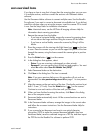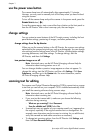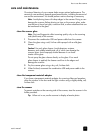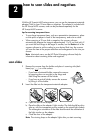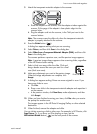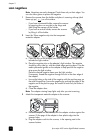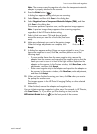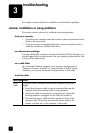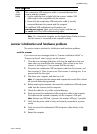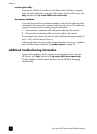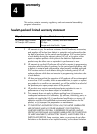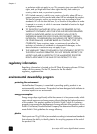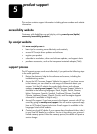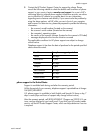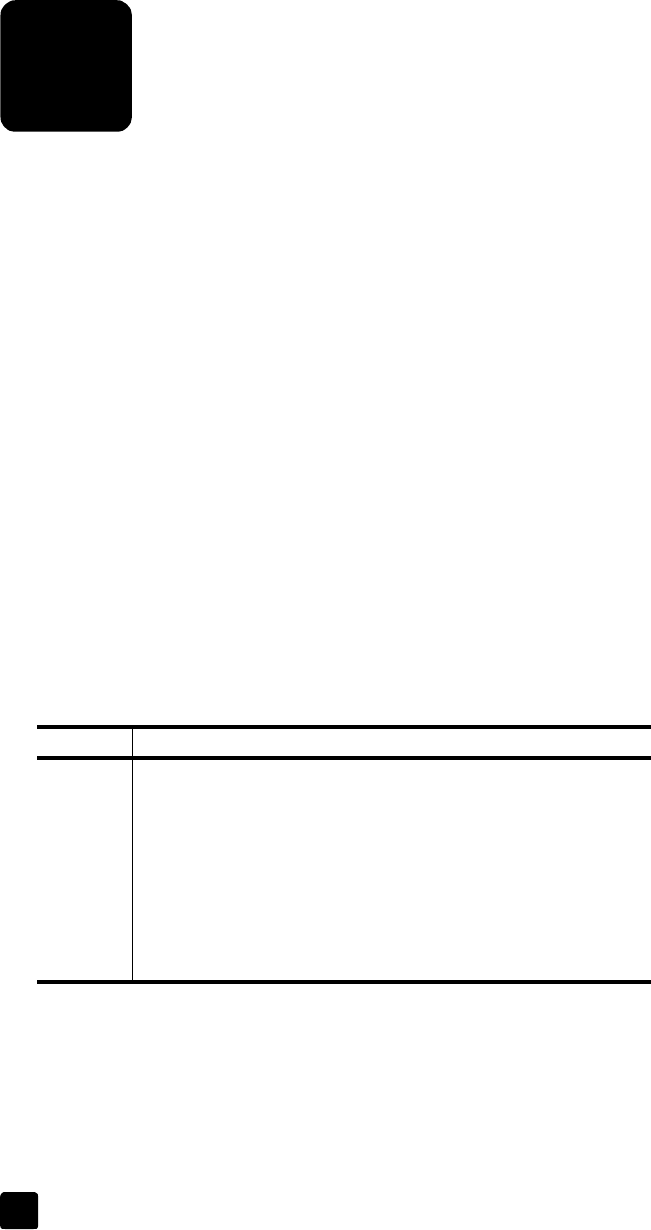
17
troubleshooting
This chapter contains solutions for installation and initialization problems.
scanner installation or setup problems
This section contains solutions for installation and setup problems.
check your computer
• Ensure that your computer meets the minimum system requirements that are
listed on the scanner box.
• If you do not have enough hard-disk space, remove unnecessary files or
install the software on a different disk drive.
use administrative privileges
If you are installing the scanner on a Microsoft Windows 2000 or XP system, you
must be logged on as an administrator. See your operating system help for how
to log on as an administrator.
use a valid folder
On a Microsoft Windows computer, if you receive a message such as
“Destination Directory Is Invalid” or “Program Folder Is Invalid” during
installation, you may not have read/write permissions to that folder.
check the cables
Cable type Action
Power
cable
The power cable is connected between the computer and a power
supply.
• Ensure that the power cable is securely connected between the
computer and a live electrical outlet or surge protector.
• If the power cable is connected to a surge protector, ensure that
the surge protector is plugged into an outlet and turned on.
• Disconnect the power cable from the computer and turn off the
computer. After 30 seconds, reconnect the power cable to the
scanner, and then turn on the computer, in that order.
3