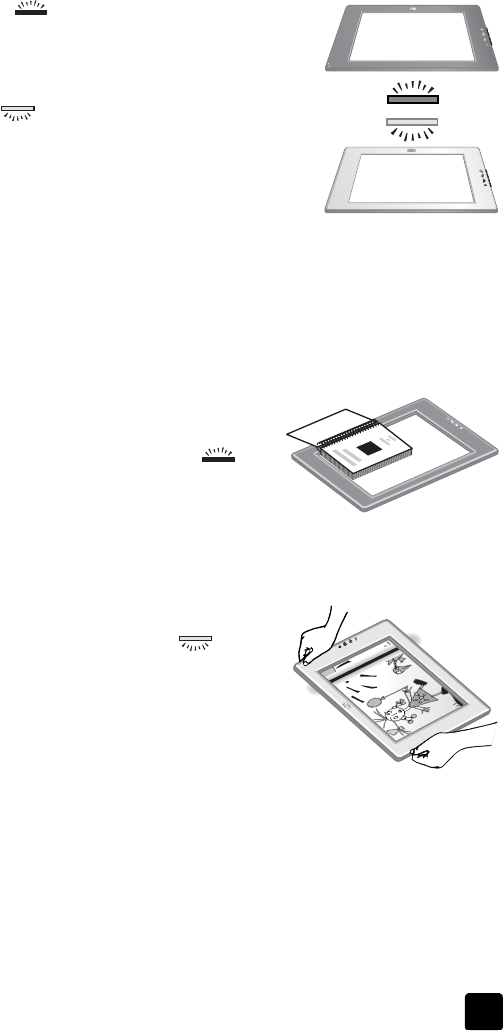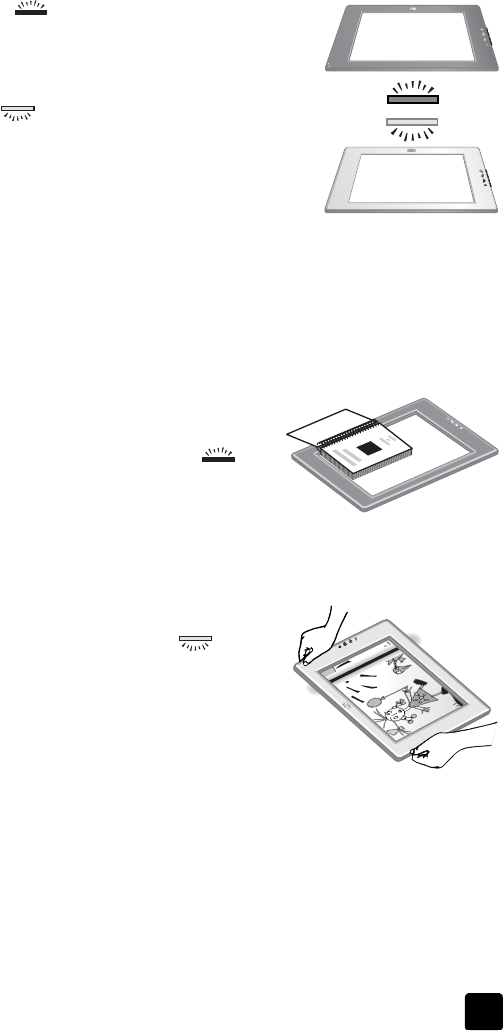
user’s manual
how to use the scanner
4
position the item to scan
Because of the unique design of this scanner, this section describes how to
position different types of items with the scanner.
scanning side and viewing side
The scanner has two sides: the scanning side and the viewing side:
Scanning side ( ): The scanning side has a dark
frame around the glass, which always faces the item
being scanned. The scanner lamp shines through this
side when scanning. Keep the scanning side clean.
Viewing side ( ): The viewing side has a light frame
around the glass, which shows the HP logo and product
name. You can see the item to scan face up through the
glass as you look at the viewing side. The scanner lamp
shines away from this side when scanning. Fingerprints
and dust on the viewing side do not affect scanning
quality.
position the item face down and face up
You can scan pictures and documents in one of two positions: with the item face
down or with the item face up.
position the item face down
When scanning an item face down, remove the
scanner from the holder and lay it on a flat
surface, scanning side (dark frame) up ( ).
Then place the item (for example, a book) printed
side down on the glass.
Tip: The side with the dark frame always
faces the item being scanned.
position the item face up
When scanning an item face up, place the
scanner viewing side (light frame) up ( ) on the
item. You can see the picture or text through the
scanner glass. Some examples are:
• With the scanner in the holder, scan a single
document or photo.
• With the scanner removed from the holder,
scan a photo laying on the desk.
• With the scanner removed from the holder, scan an item that is larger than
the scanning glass.
• With the scanner removed from the holder, scan a photo hanging on the
wall. Note: When scanning items on the wall, you must operate the
scanner in landscape orientation.
Tip: The scan area is the area visible through the glass, bordered
by the light frame on the scanner.