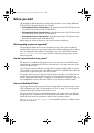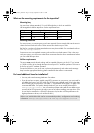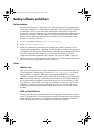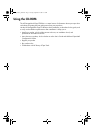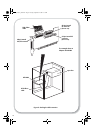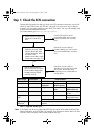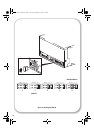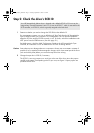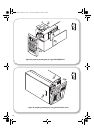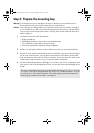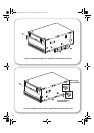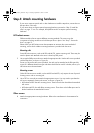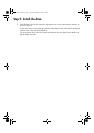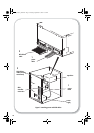11
Step 2: Check the drive’s SCSI ID
1 Determine whether you need to change the SCSI ID from the default of 3.
For most operating systems you can run HP Library & Tape Tools from the HP StorageWorks
Tape CD-ROM to check your computer’s SCSI configuration. This will provide information
about the SCSI bus and the SCSI IDs currently in use. To do this, select the ‘troubleshoot with
L&TT’ option from the CDROM menu. (See also page 33.)
For UNIX systems, check the UNIX Configuration Guide on the HP StorageWorks Tape
CD-ROM, for instructions on how to determine the SCSI IDs of existing devices.
Caution Static electricity can damage electronic components. Always wear an antistatic wriststrap if
possible. If not, to equalize the electromagnetic charges, touch a bare metal part of the server
(such as the back plate) before you remove the tape drive from its bag.
2 Change the tape drive’s SCSI ID, if necessary.
The SCSI ID is set using jumpers on a set of pins at the rear of the drive. Move the jumpers
carefully to the pattern corresponding to the ID you want, see Figure 3. Spare jumpers are
provided with the drive.
Your HP StorageWorks Ultrium drive is shipped with a default SCSI ID of 3, but it can be
assigned any unused ID between 0 and 15. Do not use SCSI ID 7, which is reserved for the
SCSI controller, or SCSI ID 0, which is typically assigned to the boot disk.
ult960_master_internal.fm Page 11 Tuesday, September 21, 2004 4:13 PM