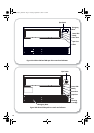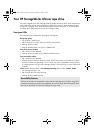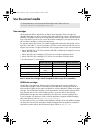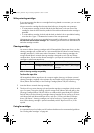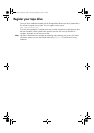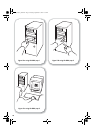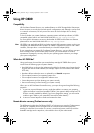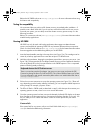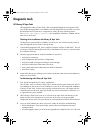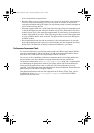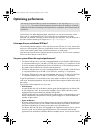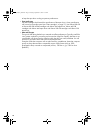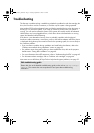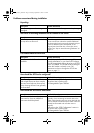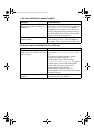32
Refer to the HP OBDR web site at www.hp.com/go/obdr for more information about using
this feature and compatibility.
Testing for compatibility
We recommend that you perform a full disaster recovery immediately after installation—if
possible, onto a blank hard disk. If you do not have a blank hard disk and do not want to
overwrite your system, you can safely cancel the disaster recovery process at step 3 in the
following procedure.
Refer to our connectivity web site (
www.hp.com/go/connect) for more information about
suitable backup applications.
Running HP OBDR
HP OBDR can only be used with backup applications that support one-button disaster
recovery and methods of operating OBDR will vary between different software companies.
Check our World Wide Web site (
www.hp.com/go/obdr) for the latest information about
firmware upgrades and troubleshooting before you use HP OBDR.
1 Insert the latest bootable cartridge in the tape drive (see Figure 12a). The cartridge must be
written by a backup application that writes data to tape in CD-ROM format.
2 Hold down the eject button. Keeping the eject button pressed down, power on your server (see
Figure 12b). This activates the HP One-Button Disaster Recovery process. Release the button as
soon as the Ready LED on the front panel flashes in the OBDR sequence. This is a repeated
pattern of: flashing-steady on-flashing.
3 Follow the on-screen instructions to set up the operating system (see Figure 12c). (These will
vary depending upon the backup software.) Normally, you can accept the default response to
all the prompts, for example, just press <Enter>.
4 The LEDs will flash in OBDR mode (as described in step 2) while the tape drive restores your
operating system to a state, where it can run a normal data restore.
5 Once the operating system has been set up and rebooted, the Ready LED display on the tape
drive changes to constant green and you can remove the backup cartridge, if you wish. You
are now ready to run a normal data restore. Follow the normal process for your restore
application.
If restore fails
If the restore fails for any reason, refer to our World Wide Web site (www.hp.com/go/
obdr
) for detailed troubleshooting information.
Keyboard shortcut for HP ProLiant servers
There is no need to press the Eject button. Just power on your server and press the [F8]
Function key during the Power On Self Test (POST). This invokes OBDR to restore your system.
For more information and specific instructions please refer to our World Wide Web site at
www.hp.com/go/obdr.
ult960_master_internal.fm Page 32 Tuesday, September 21, 2004 4:13 PM