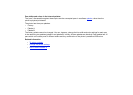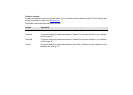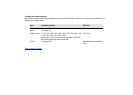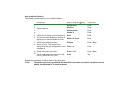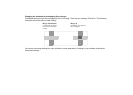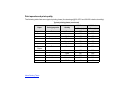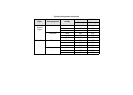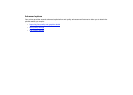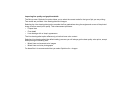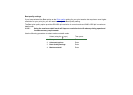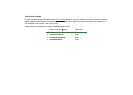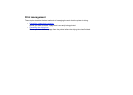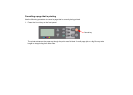Print quality
You can set the overall print quality from the front panel (Set-Up > Print Quality).
In general choose:
• Fast for maximum productivity. Ideal for checking prints, when print quality is not very important. You can
increase print speed further with the Fast quality settings
.
• Normal to get a good combination of print quality and productivity. Ideal for line drawings with good print
quality and speed.
• Best to get high print quality. You can increase the resolution of the Best setting with the Best quality settings
.
You can print images in different settings to see which gives the best combination of throughput and quality for
your application.
See Print resolution
for information on what resolution is used with each print quality setting.