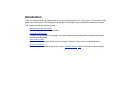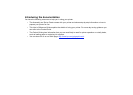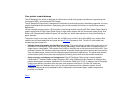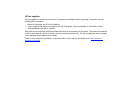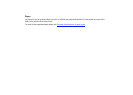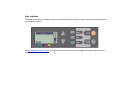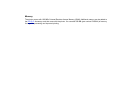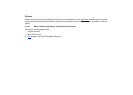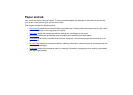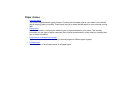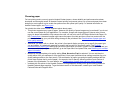Print resolution
Your printer provides two different print modes that change the print resolutions of each of the print quality modes.
These different print modes are optimized for: Line Drawings/Text or Images.
You can then choose between three levels of print quality for each of the print modes: Best, Normal or Fast, from
your software or from the printer's front panel.
With the Best mode selected, you have an additional selection available to provide maximum detail for your
printed image by increasing the resolution of your job above the default resolution.
Use Fast to get draft copies of your prints at maximum throughput. Normal is optimized so that you get the best
line quality with the fastest throughput. Select Best if you want to get the best quality for images and renderings.
Print quality setting Optimized for Line Drawing/Text Optimized for Images
Resolution in dpi Resolution in dpi
Render Halftone Render Halftone
Fast 300×300 600×300 150×150 600×300
Normal 600×600 600×600 300×300 600×600
Best (default) 600×600 600×600 600×600 600×600
Best (maximum detail) 600×600 1200×600 600×600
2400×1200
a
a. Glossy photo paper only