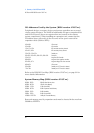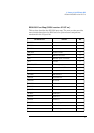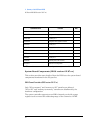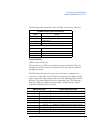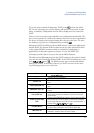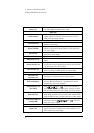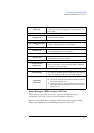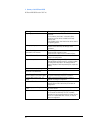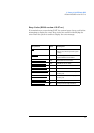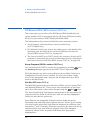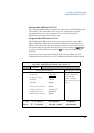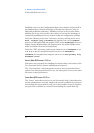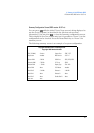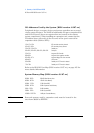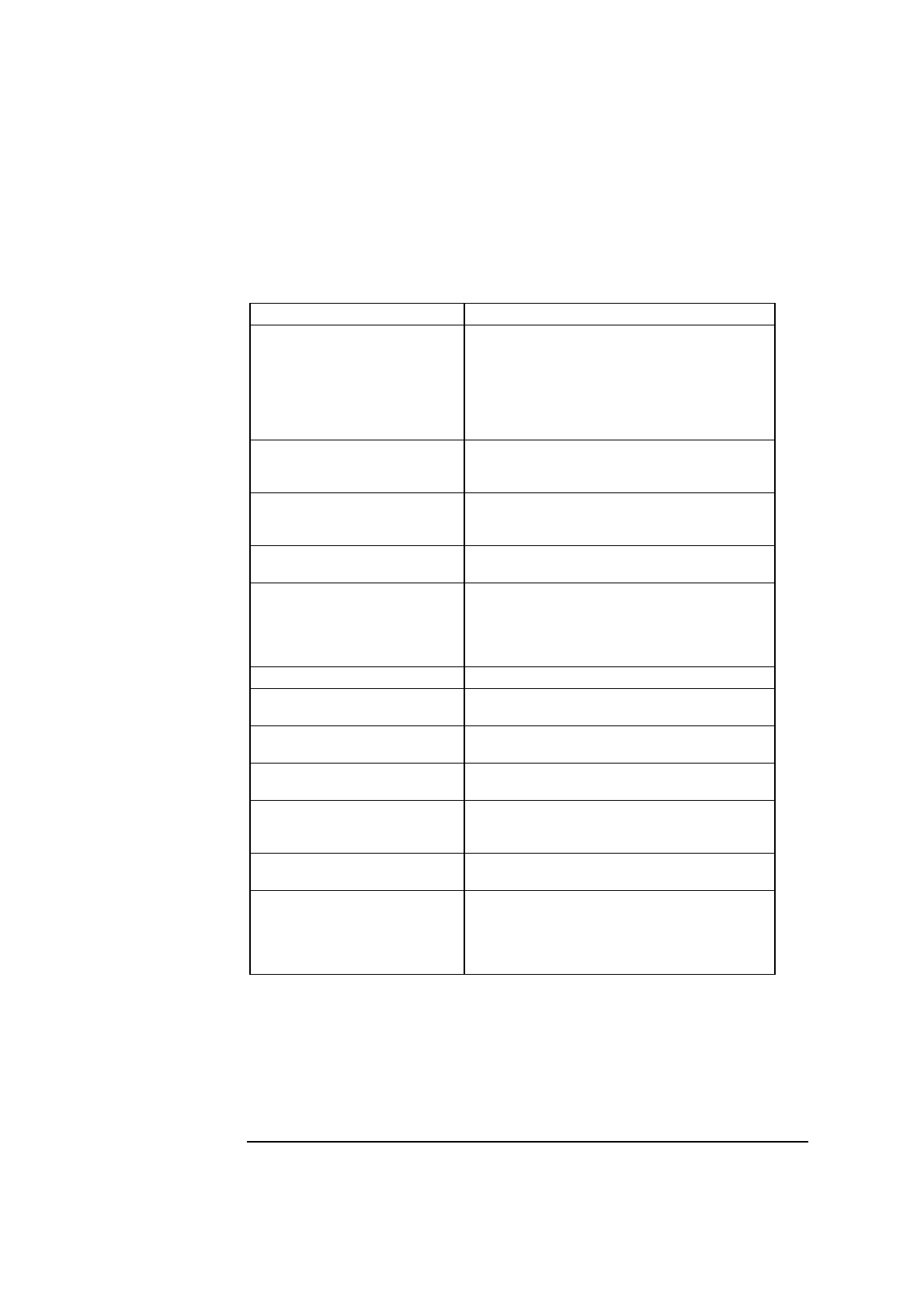
98
4 Summary of the HP/Phoenix BIOS
HP/Phoenix BIOS (BIOS version: GX.07.xx)
Message Corrective Action and/or Explanation
Operating system not found Check whether the disk, HDD, FDD or CD-ROM disk drive is
connected.
If it is connected, check that it is detected by Setup.
Check that your boot device is enabled on the Setup
Security menu.
If the problem persists, check that the boot device contains
the operating system.
Missing operating system If you have configured HDD user parameters, check that
they are correct. Otherwise, use HDD type “Auto”
parameters.
Failure fixed disk
(preceded by a 30” time-out)
Check that HDD is connected.
Check that HDD is detected in Setup.
Check that boot on hard disk drive is enabled in Setup.
Diskette Drive A (or B) error Check whether the diskette drive is connected. Check
Setup for the configuration.
System battery is dead You may get this message if the PC is disconnected for a
few days. When you Power-on the PC, run Setup to update
the configuration information. The message should no
longer be displayed. Should the problem persist, replace the
battery.
Keyboard error Check that the keyboard is connected.
Resource Allocation Conflict -PCI
device 0079 on motherboard
Clear CMOS.
Video Plug and Play interrupted or
failed Re-enable in Setup and try again
You may have powered your PC Off/On too quickly and the
PC turned off Video plug and play as a protection.
System CMOS checksum bad - run
Setup
CMOS contents have changed between 2 power-on
sessions. Run Setup for configuration.
I/O device IRQ conflict Serial ports A and B may have been assigned the same IRQ.
Assign a different IRQ to each serial port and save the
configuration.
No message, system “hangs” after
POST
Check that cache memory and main memory are correctly
set in their sockets.
Other An error message may be displayed and the PC may “hang”
for 20 seconds and then beep. The POST is probably
checking for a mass storage device which it cannot find and
the PC is in Timeout Mode. After Timeout, run Setup to
check the configuration.