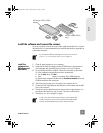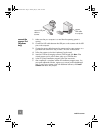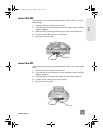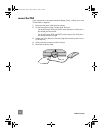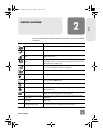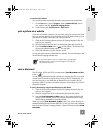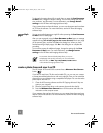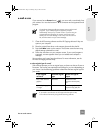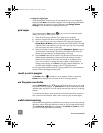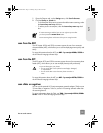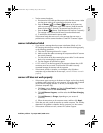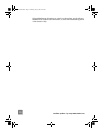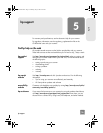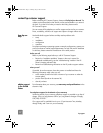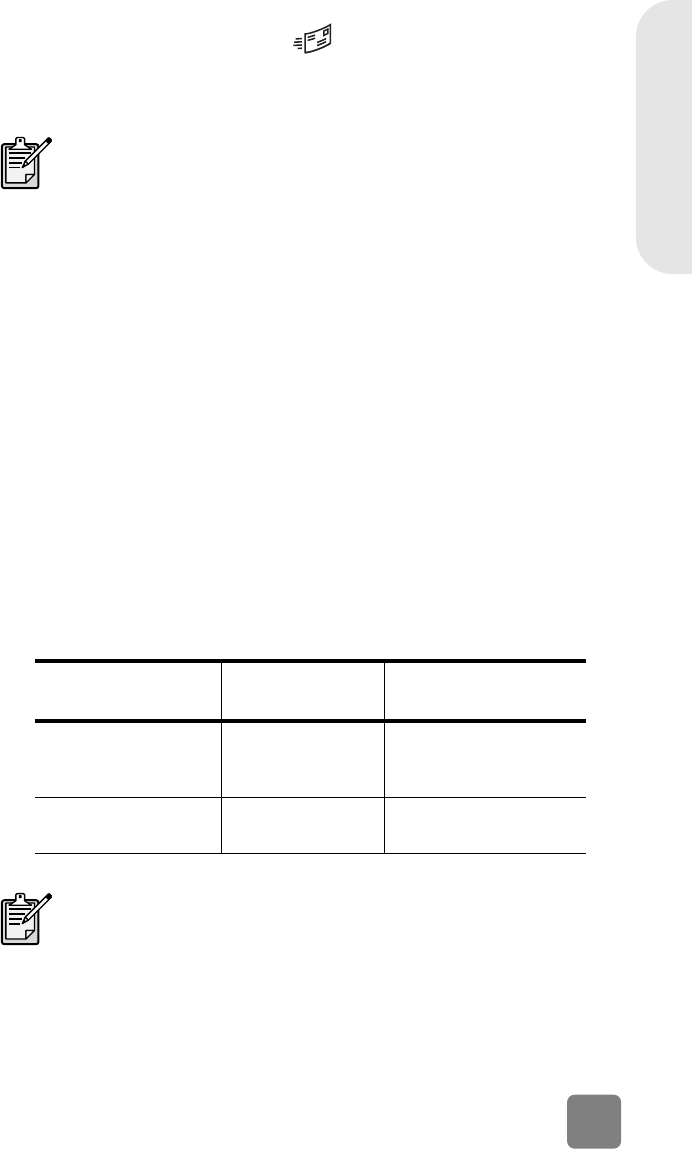
10
how to use the scanner
English
e-mail a scan
If your scanner has an E-MAIL button ( ), you can e-mail a scan directly from
your scanner. You must also have an Internet connection and a supported e-mail
program.
1 Close the HP Scanning software and the HP Copying software if they are
open on your computer.
2 Place the original face down on the scanner glass and close the lid.
3 Press the E-
MAIL button on the scanner. The scanner scans the item using
default settings optimized for e-mail.
4 Follow the instructions on your computer screen. If your e-mail program is
supported, a screen appears where you can address and compose a
message.
You can also e-mail a scan from the software. For more information, see the
HP Photo & Imaging software Help.
to select original type for e-mail
If the software prompts you for an original type, you have two choices: Picture or
Document. The scanner uses optimized scan settings for your item depending on
your choice. Use the following guidelines to determine the best original type for
your needs.
The HP Photo & Imaging software supports many popular e-mail
programs. If your e-mail program is supported, it opens
automatically when you try to e-mail a scan. If you are using an
unsupported e-mail program, the scanner cannot scan items
directly into an e-mail message. In this case, save the scan to a
file, and then attach it to your e-mail message.
If your original
consists of
Select this original
type
Receive this type of
output
Text, or both text and
graphics
Document Adobe® Portable
Document Format (PDF)
file
A printed photograph
or image
Picture Joint Photographic
Experts Group (JPG) file
If you need to save the item as a file type other than JPG or PDF,
scan and save the item by using the HP Scanning software.
P_usermanual.book Page 10 Monday, May 6, 2002 6:26 PM