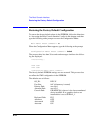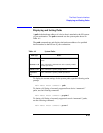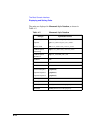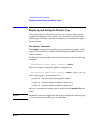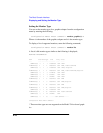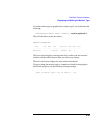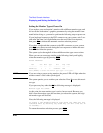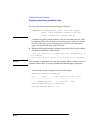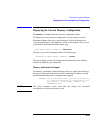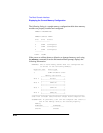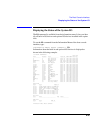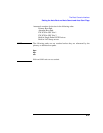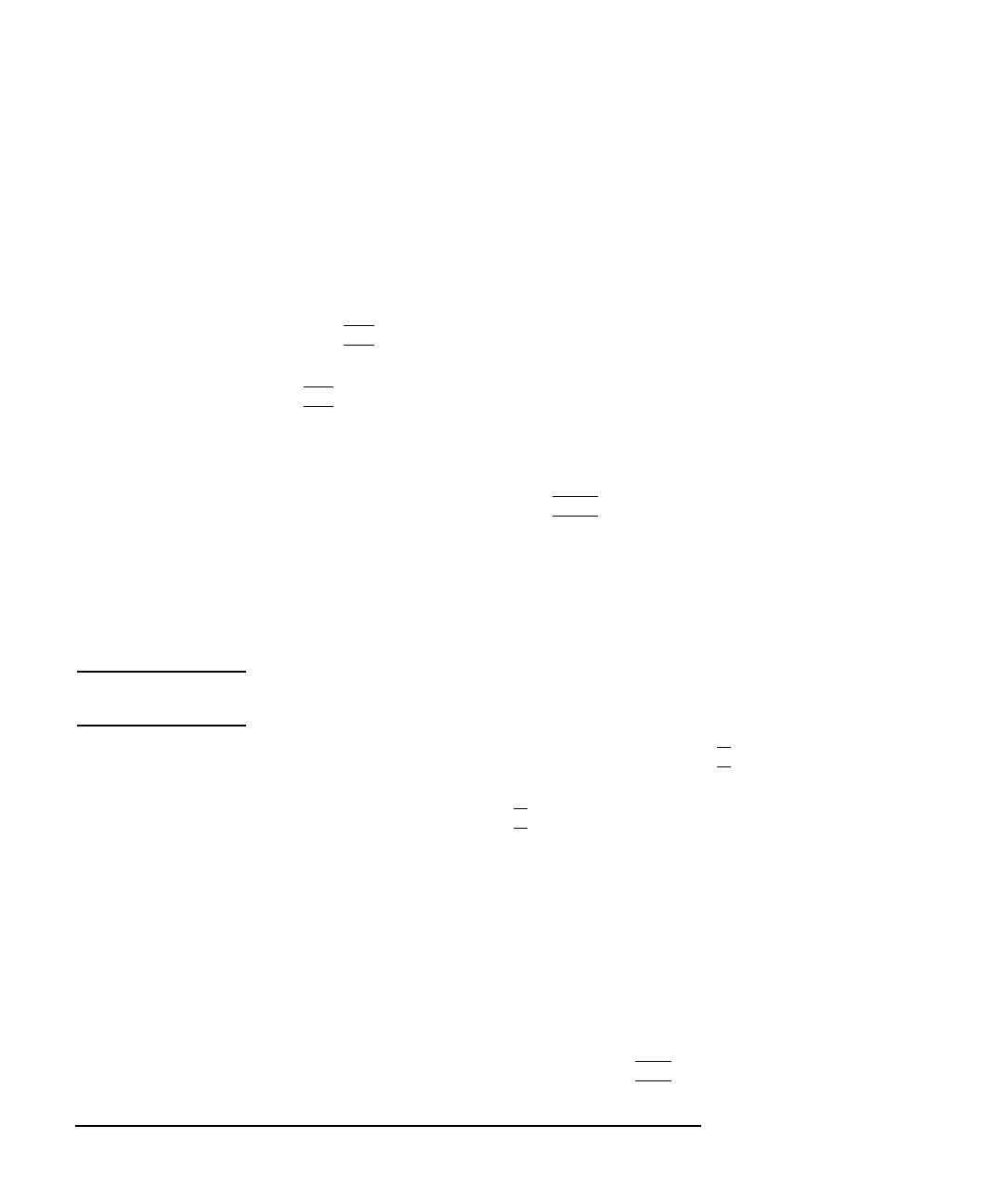
A-20
The Boot Console Interface
Displaying and Setting the Monitor Type
Setting the Monitor Type at Power On
If you replace your workstation’s monitor with a different monitor type, and
do not set the workstation’s graphics parameters by using the monitor com-
mand before doing so, you need to perform the following steps at power on:
If your keyboard connects to the PS/2 connector on your system, wait 2 sec-
onds after the Num Lock light flashes near the end of the boot sequence,
then press
Tab to initiate the automatic monitor selection process.
If you have a keyboard that connects to the HIL connector on your system,
press Tab every three seconds during the boot sequence to initiate the auto-
matic monitor selection process.
The system cycles through all of the available monitor types one at a time.
When you can see a message similar to the following clearly and legibly,
select that monitor type by pressing
Enter.
MONITOR INFORMATION
Path Slot Head Type Size Freq Class
----------- ---- ---- ---- ---------- ---- -----
GRAPHICS(0) 0 1 n nnnnxnnnn nnHz
Press [RETURN] to select this monitor type (type n of n types).
NOTE: If you are using a power saving monitor, the power LED will light when the
monitor senses a valid video synch signal.
The system queries you to confirm your selection. Press
Y to save this moni-
tor type.
If you press any key other than Y, the following message is displayed:
Monitor type not saved.
At this point, the new monitor type is active, but not saved. Because you
didn’t save the monitor type, the next time you reboot the system, the origi-
nal monitor type will be used.
Next, the following message is displayed:
To select a new Graphics Monitor Type press the <TAB> key now,
otherwise EXIT by entering any other key (or will time out in
15 seconds)...
To restart the monitor selection process, press TAB.