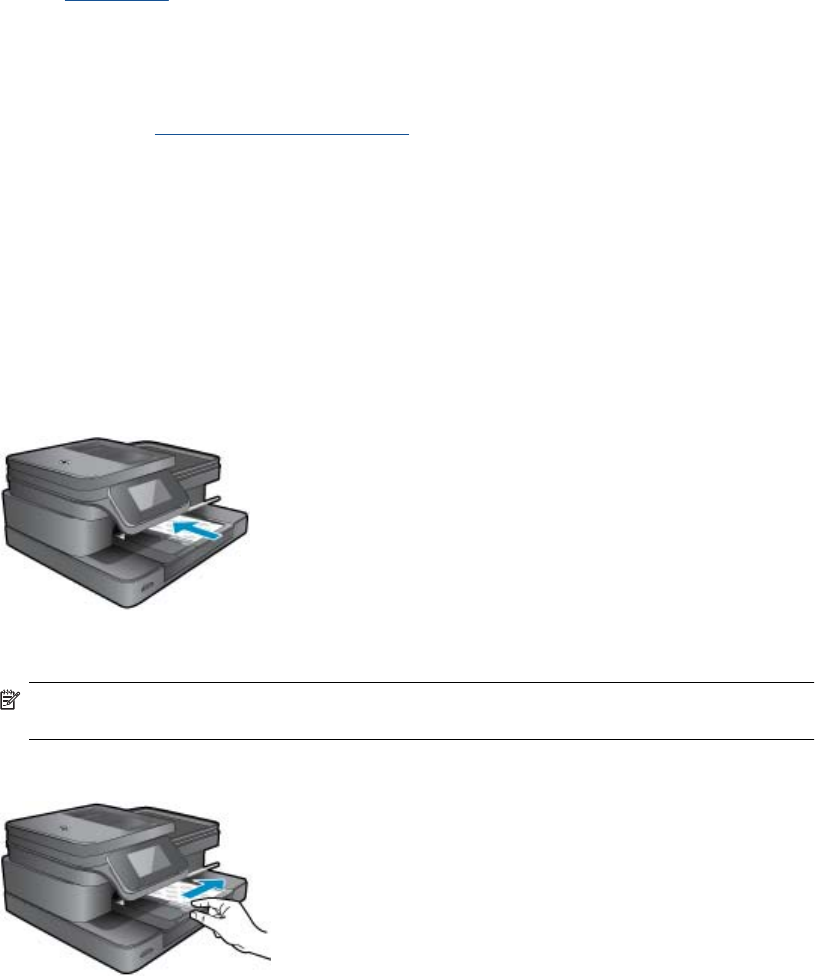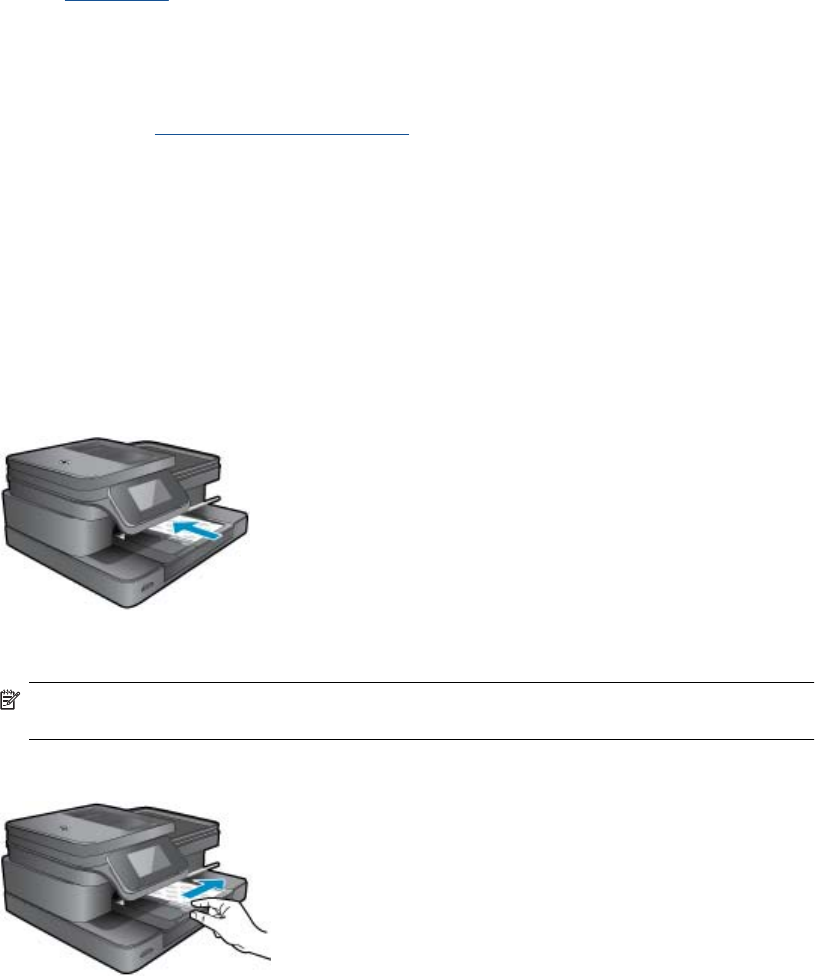
4. Change page layout.
a.Touch Print to preview print job.
b.Touch Print Settings to change print settings.
c.Touch Layout.
d.Touch 8.5x11.
5. Print photo.
▲ Touch Print.
Select Print Media
The printer is designed to work well with most types of office media. Use HP media for optimum print quality. Visit
the HP Web site at
www.hp.com for more information about HP media.
HP recommends plain papers with the ColorLok logo for printing and copying of everyday documents. All papers
with the ColorLok logo are independently tested to meet high standards of reliability and print quality, and produce
documents with crisp, vivid color, bolder blacks and dry faster than ordinary plain papers. Look for papers with the
ColorLok logo in a variety of weights and sizes from major paper manufacturers.
To purchase HP papers, go to
Shop for Products and Services and select ink, toner and paper.
Load media
1. Do one of the following:
Load 10 x 15 cm (4 x 6 inch) paper
a. Raise photo tray lid.
Raise photo tray lid and slide paper-width guide outwards.
b. Load paper.
Insert stack of photo paper into photo tray with short edge forward and print side down.
Slide stack of paper forward until it stops.
NOTE: If the photo paper you are using has perforated tabs, load photo paper so that tabs are
closest to you.
Slide paper-width guide inward until it stops at edge of paper.
c. Lower photo tray lid.
Load media 13