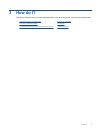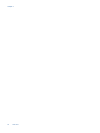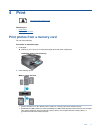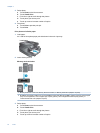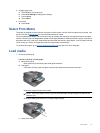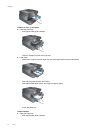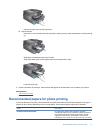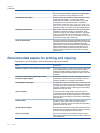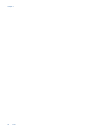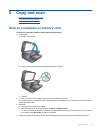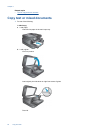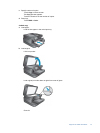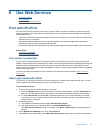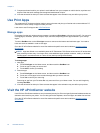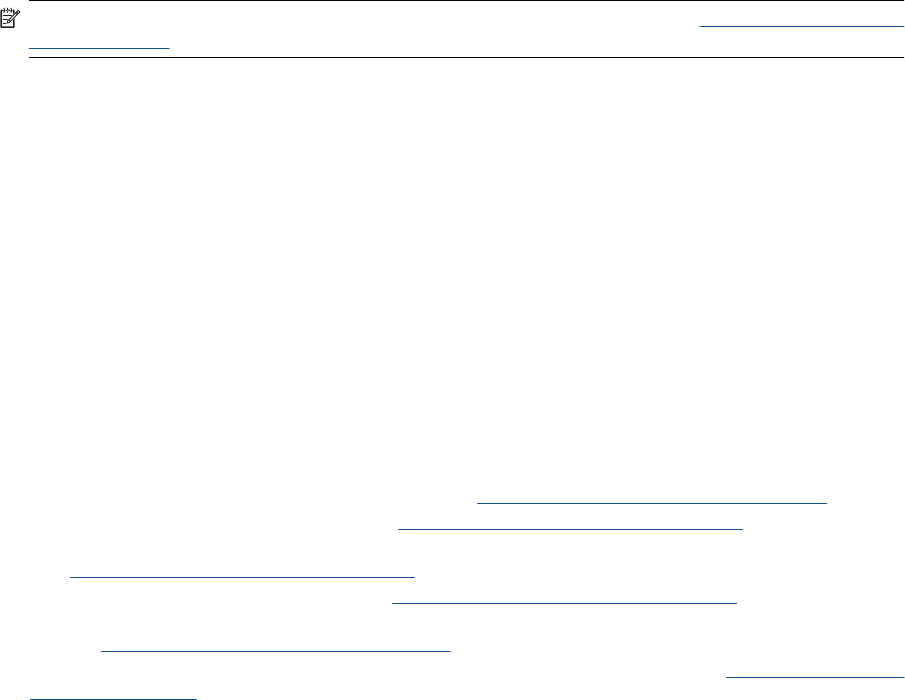
NOTE: Learn more about paper types that support 2-sided printing on your printer. Click here to go online for
more information.
Tips for print success
Use the following tips to print successfully.
Print tips
• Use genuine HP cartridges. Genuine HP cartridges are designed for and tested with HP printers to help you
produce great results, time after time.
• Make sure the cartridges have sufficient ink. To check the estimated ink levels, touch the Ink Levels icon on the
printer display.
• Load a stack of paper, not just one page. Use clean and flat paper of the same size. Make sure only one type
of paper is loaded at a time.
• Adjust the paper-width guide in the input tray to fit snugly against all paper. Make sure the paper-width guide
does not bend the paper in the input tray.
• Set the print quality and paper size settings according to the type and size of paper loaded in the input tray.
• Use print preview to check margins. Do not let the margin settings for the document exceed the printable area
of the printer.
• Learn how to share your photos online and order prints.
Click here to go online for more information.
• Learn how to print documents from computer.
Click here to go online for more information.
• Learn how to print photos saved on your computer. Learn about print resolution and how to set the maximum
DPI.
Click here to go online for more information.
• Learn how to print envelopes from computer.
Click here to go online for more information.
• Learn more about managing apps for printing recipes, coupons, and other content on the HP ePrintCenter
website.
Click here to go online for more information.
• Learn how to print from anywhere by sending an email and attachments to your printer.
Click here to go online
for more information.
Tips for print success 17