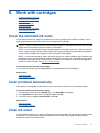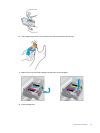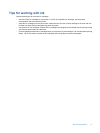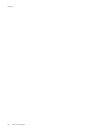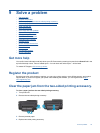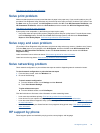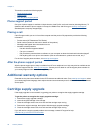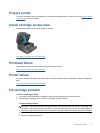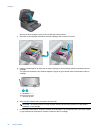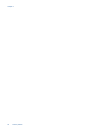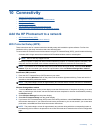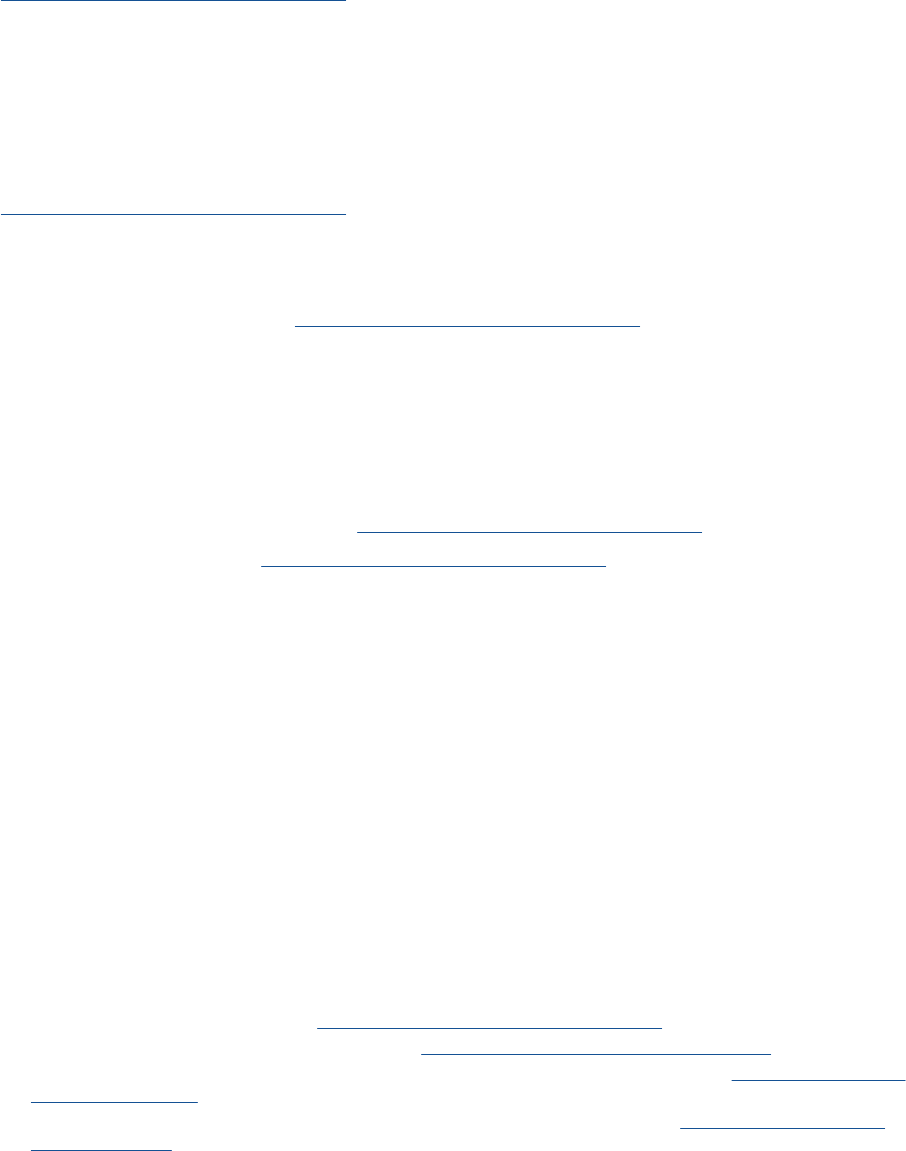
Click here to go online for more information.
Solve print problem
Make sure that the printer is turned on and that there is paper in the paper tray. If you are still unable to print, HP
provides a Print Diagnostic Utility (Windows only) that can help solve many common “Unable to Print” issues. From
the Start menu on your computer, click All Programs, and then click HP. Under HP Photosmart 7510 Series, click
HP Photosmart 7510 Series, double-click Print Actions, and then double-click HP Print Diagnostic Utility.
Click here to go online for more information.
If print quality is not acceptable, try the following to improve print quality.
• Use printer status and print quality report to diagnose printer and print quality issues. From the Home screen,
touch the Settings button, and then touch Tools. Scroll through options, and then touch Printer Status
Report or Print Quality Report.
Click here to go online for more information
Solve copy and scan problem
HP provides a Scan Diagnostic Utility (Windows only) that can help solve many common “Unable to scan” issues.
From the Start menu on your computer, click All Programs, and then click HP. Under HP Photosmart 7510
Series, click HP Photosmart 7510 Series, double-click Scanner Actions, and then double-click HP Scan
Diagnostic Utility.
Learn more about how to solve scan issues.
Click here to go online for more information
Learn how to solve copy issues.
Click here to go online for more information.
Solve networking problem
Check network configuration or print wireless test report to assist in diagnosing network connection issues.
To check network configuration or print wireless test report
1. From the Home screen, touch the Wireless icon.
2. Do one of the following.
To check network configuration
a. From the Wireless screen, touch Settings and then Network.
b.Touch View Network Settings.
To print wireless test report
▲ From the Wireless screen, touch Print Report.
Click the links below to find more online information to solve networking issues.
• Learn more about wireless printing.
Click here to go online for more information.
• Learn how to find your network security settings.
Click here to go online for more information.
• Learn about the Network Diagnostic Utility (Windows only) and other troubleshooting tips.
Click here to go online
for more information.
• Learn how to work with your firewall and anti-virus programs during printer setup.
Click here to go online for
more information.
HP support by phone
Phone support options and availability vary by product, country/region, and language.
HP support by phone 35