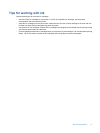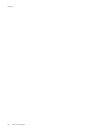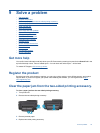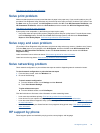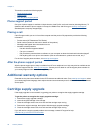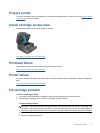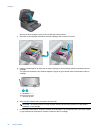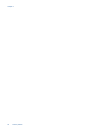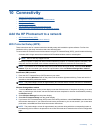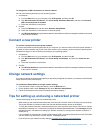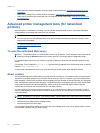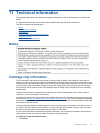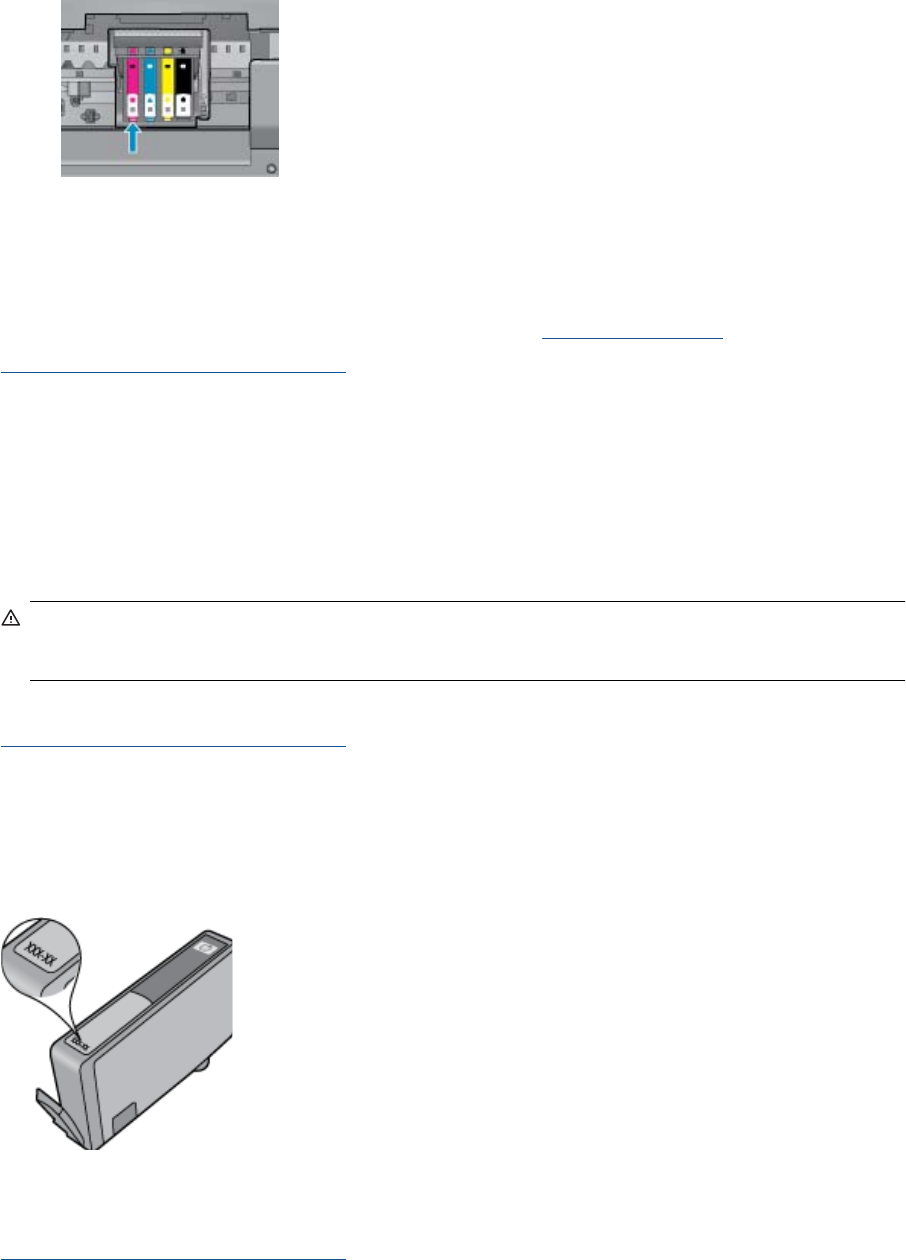
g. Use a dry swab or lint-free cloth to wipe the contacts.
h. Reinstall the ink cartridge.
i. Close the access door, and check if the error message has gone away.
j. If you still receive the error message, turn the product off, and then on again.
3. If your problem is still not resolved, try replacing cartridges. See
Replace the cartridges for more information.
Click here to go online for more information.
SETUP cartridges
When you first set up the printer, you must install the cartridges that shipped in the box with the printer. These
cartridges are labeled SETUP, and they calibrate your printer before the first print job. Failure to install the SETUP
cartridges during the initial product setup causes an error.
If you installed a set of regular cartridges, remove them and install the SETUP cartridges to complete printer setup.
After printer setup is complete, the printer can use regular cartridges.
WARNING! You must replace the orange caps on the regular cartridges you remove, or they will quickly dry
out. Some ink will still evaporate, but less than if the cartridges are uncapped. You can use the orange caps
from the SETUP cartridges if necessary.
If you still receive the error message, contact HP support for help.
Click here to go online for more information.
Older generation cartridges
You will need to use a newer version of this cartridge. To identify a newer version of the cartridge, look at the exterior
of the cartridge package and find the Warranty Ends date.
If it says ‘v1’ several spaces to the right of the date, then the cartridge is the updated newer version. If it is an older
generation cartridge, contact HP support for help or replacement.
Click here to go online for more information.
Older generation cartridges 39