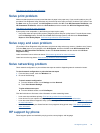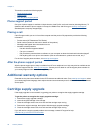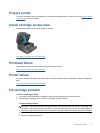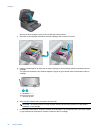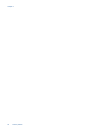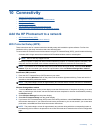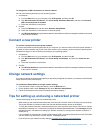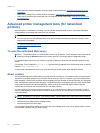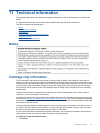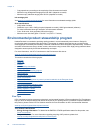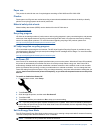Wireless with a router (infrastructure network)
To connect the HP Photosmart to an integrated wireless WLAN 802.11 network, you will need the following:
A wireless 802.11b/g/n network that includes a wireless router or access point.
NOTE: 802.11n will only support 2.4Ghz.
A desktop computer or laptop with either wireless networking support, or a network interface card (NIC). The
computer must be connected to the wireless network that you intend to install the HP Photosmart on.
Broadband Internet access (recommended) such as cable or DSL.
If you connect the HP Photosmart on a wireless network that has Internet access, HP recommends that you use
a wireless router (access point or base station) that uses Dynamic Host Configuration Protocol (DHCP).
Network name (SSID).
WEP key or WPA Passphrase (if needed).
To connect the product with the Wireless Setup Wizard
1. Write down your network name (SSID) and WEP key or WPA passphrase.
2. Start Wireless Setup Wizard.
a. From the Home screen on the printer display, touch the Wireless icon.
b. On the Wireless menu, touch Settingsand then touch Wireless Setup Wizard.
3. Connect to wireless network.
▲ Select your network from the list of detected networks.
4. Follow prompts.
5. Install software.
▲ Insert the product Software CD in the computer CD-ROM drive.
▲ Follow the instructions on the screen.
When you are prompted, connect the product to the computer using a USB setup cable (not included with
the printer). Follow the onscreen prompts to enter your wireless network settings. The product will attempt
to connect to the network. If the connection fails, follow the prompts to correct the problem, and then try
again.
▲ When the setup is finished, you will be prompted to disconnect the USB cable and test the wireless network
connection. Once the product connects successfully to the network, install the software on each computer
that will use the product over the network.
Related topics
•
Tips for setting up and using a networked printer
Change from a USB connection to a wireless network
If you first setup your printer and installed the software with a USB cable, directly connecting the printer to your
computer, you can easily change to a wireless network connection. You will need a wireless 802.11b/g/n network
that includes a wireless router or access point.
NOTE: 802.11n will only support 2.4Ghz
Chapter 10
42 Connectivity