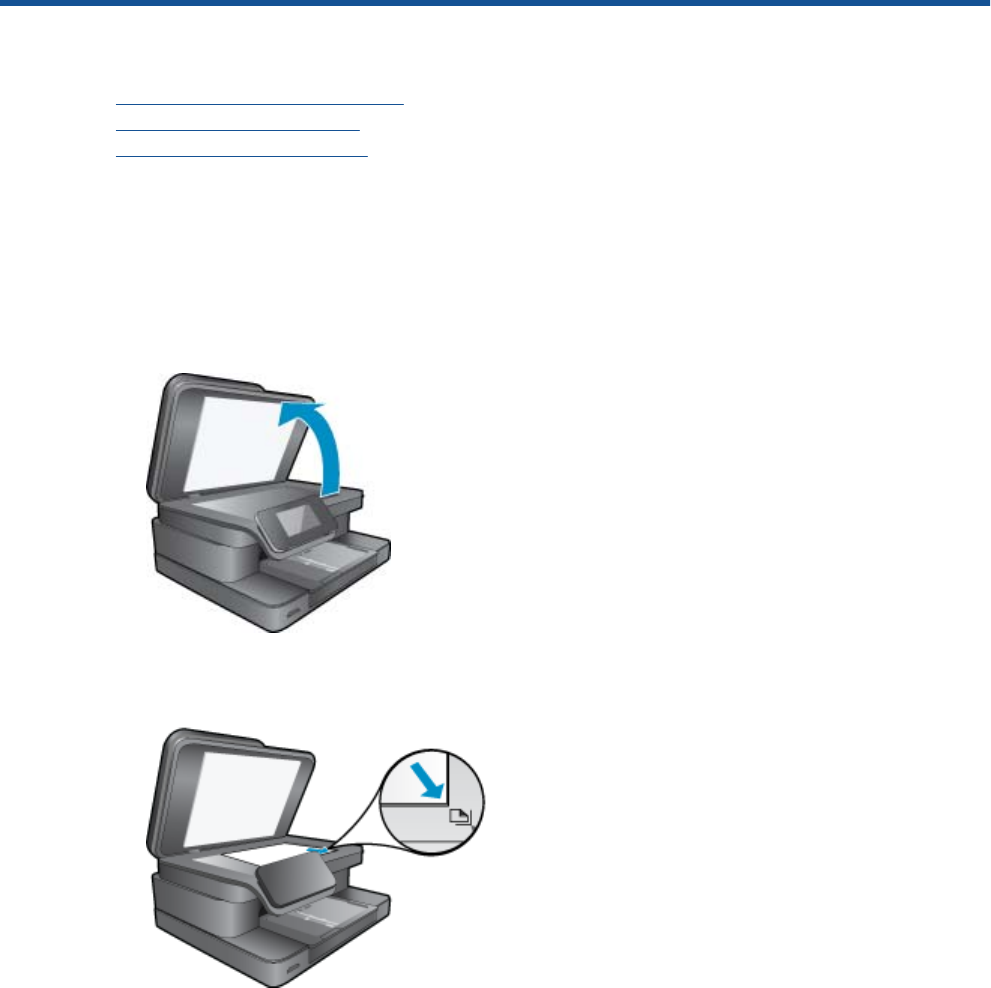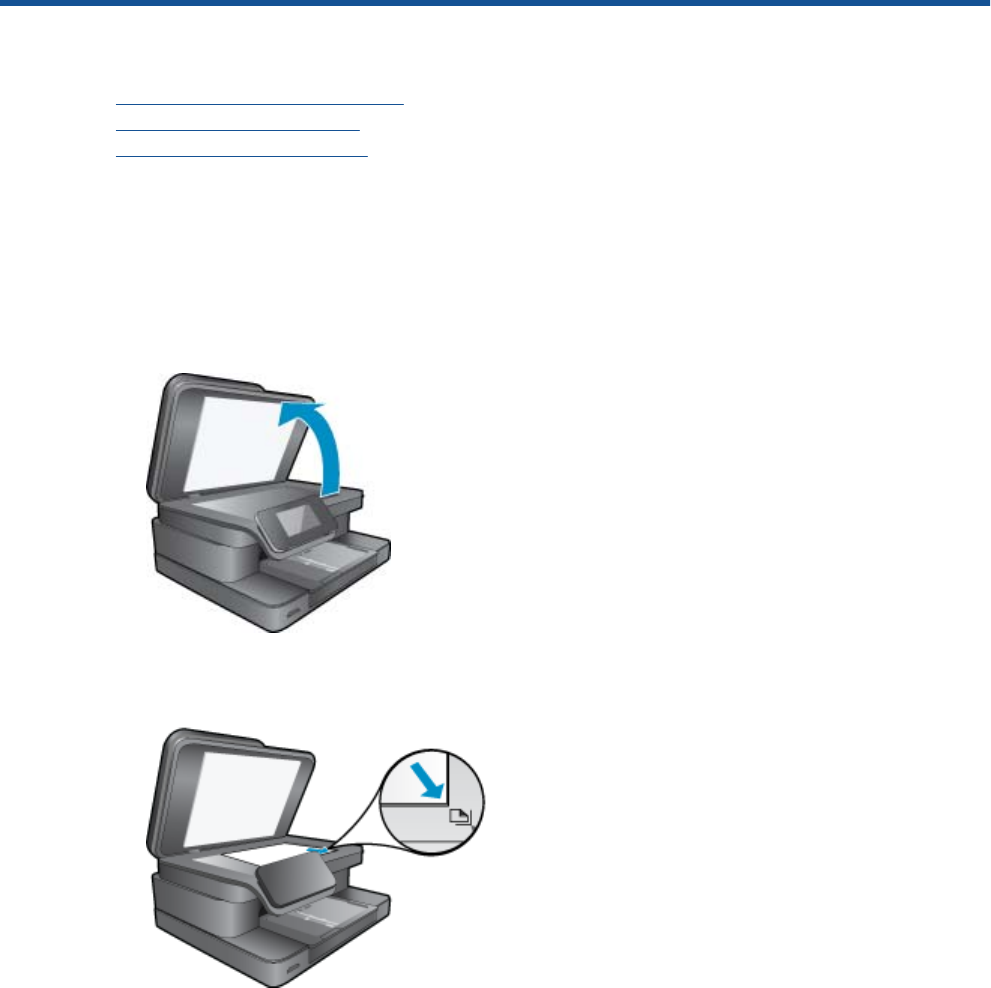
5 Copy and scan
• Scan to a computer or memory card
•
Copy text or mixed documents
•
Tips for copy and scan success
Scan to a computer or memory card
To scan to a computer or memory card from the printer display
1. Load original.
a. Lift lid on the product.
b. Load original print side down on the right front corner of glass.
c.Close lid.
2. To scan to a memory card, insert a memory card in the memory card slot.
If you want to scan to a computer, make sure the printer is connected to your computer on a wireless network
or through a USB cable.
3. Start scan.
a. From the Home screen, touch Scan.
b. Select the destination by touching either Computer or Memory Card.
To scan to a computer, select the computer, and then select a scan type to start the scan. If your computer
is not listed, touch Not listed for further information.
4. View the animation for this topic. Some screens that appear in the animation may not reflect your product.
Copy and scan 19