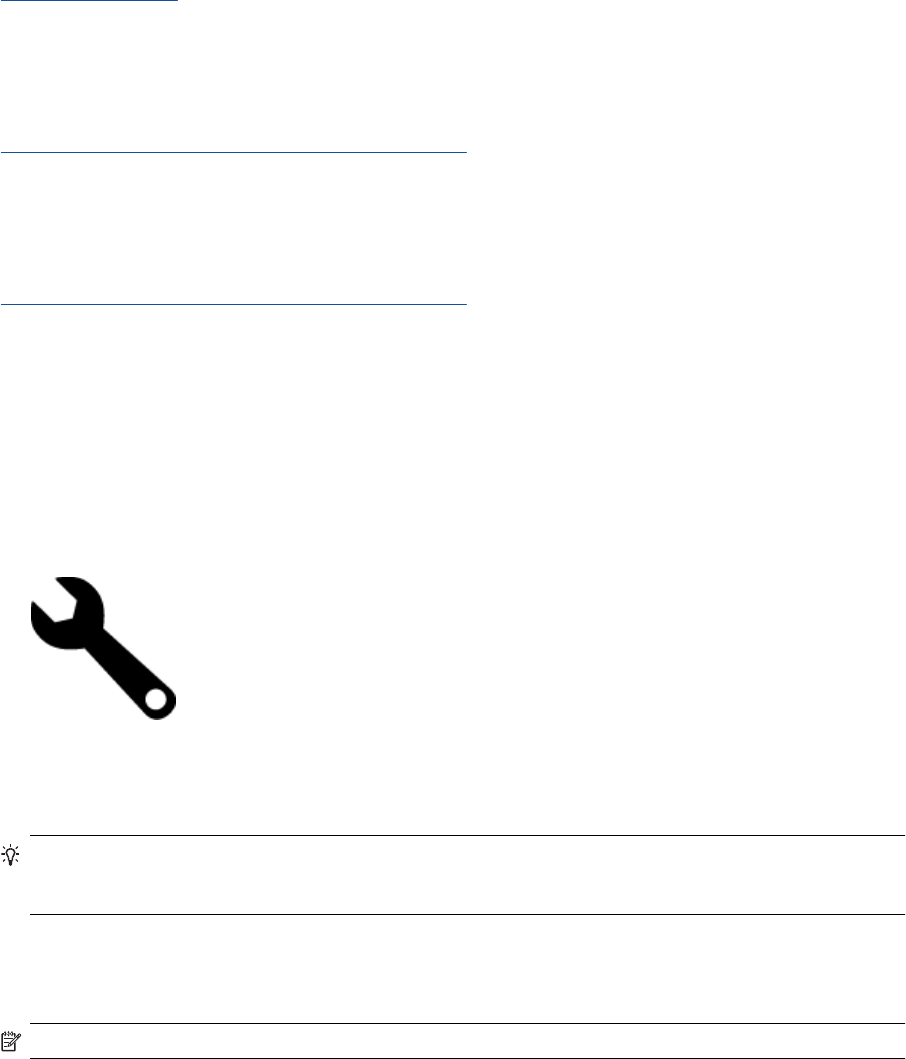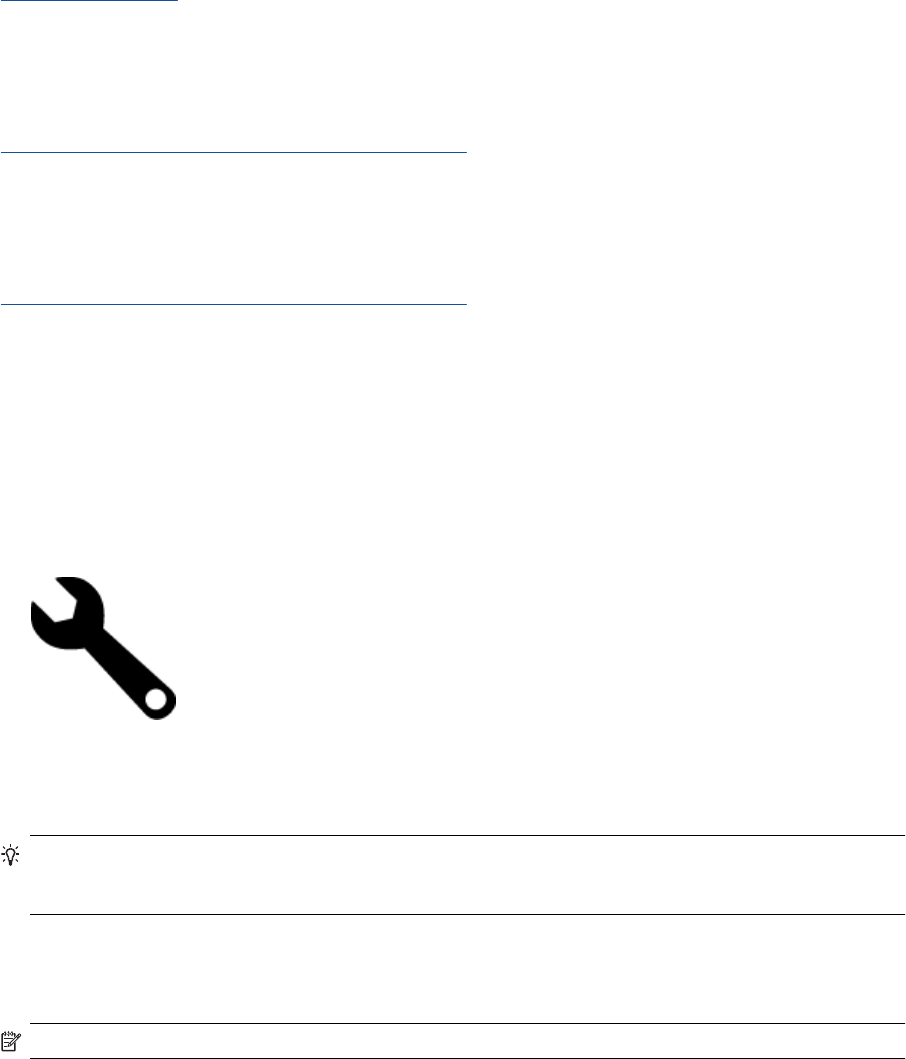
Paper use
This product is suited for the use of recycled paper according to DIN 19309 and EN 12281:2002.
Plastics
Plastic parts over 25 grams are marked according to international standards that enhance the ability to identify
plastics for recycling purposes at the end of product life.
Material safety data sheets
Material safety data sheets (MSDS) can be obtained from the HP Web site at:
www.hp.com/go/msds
Recycling program
HP offers an increasing number of product return and recycling programs in many countries/regions, and partners
with some of the largest electronic recycling centers throughout the world. HP conserves resources by reselling
some of its most popular products. For more information regarding recycling of HP products, please visit:
www.hp.com/hpinfo/globalcitizenship/environment/recycle/
HP inkjet supplies recycling program
HP is committed to protecting the environment. The HP Inkjet Supplies Recycling Program is available in many
countries/regions, and lets you recycle used print cartridges and ink cartridges free of charge. For more information,
go to the following Web site:
www.hp.com/hpinfo/globalcitizenship/environment/recycle/
Auto Power-Off
Auto Power-Off is automatically enabled by default when you turn on the printer. When Auto Power-Off is enabled,
the printer will automatically turn off after two hours of inactivity to help reduce energy use. Auto Power-Off is
automatically disabled when the printer establishes a wireless connection with a network router or with a mobile
device for Wireless Direct printing, or when you enable alarms or calendar reminders. You can change the Auto
Power-Off setting from the control panel. Once you change the setting , the printer will maintain the setting that you
choose. Auto Power-Off turns the printer off completely, so you must use the power button to turn the printer
back on.
To enable or disable Auto Power-Off
1. From the Home screen, touch Setup.
2. Touch Preferences.
3. Scroll through the options, and then touch Set Auto-off.
4. Touch On or Off.
5. Touch Yes to confirm your selection or No to keep your current setting.
TIP: If you are printing through a wireless connection over a network, Auto Power-Off should be disabled to
ensure that print jobs do not get lost. Even when Auto Power-Off is disabled, the user-adjustable Energy Saver
Mode helps reduce energy use.
Set the Energy Save Mode
The HP Photosmart Energy Save Mode reduces energy use by entering a sleep mode after 5 minutes of inactivity.
The time to sleep mode can be extended to 10 or 15 minutes.
NOTE: This feature is on by default and cannot be turned off.
Environmental product stewardship program 49