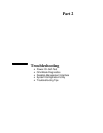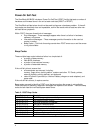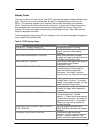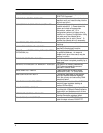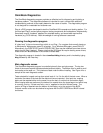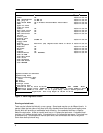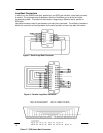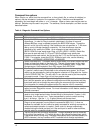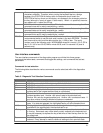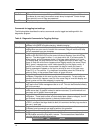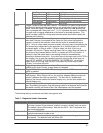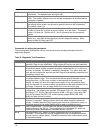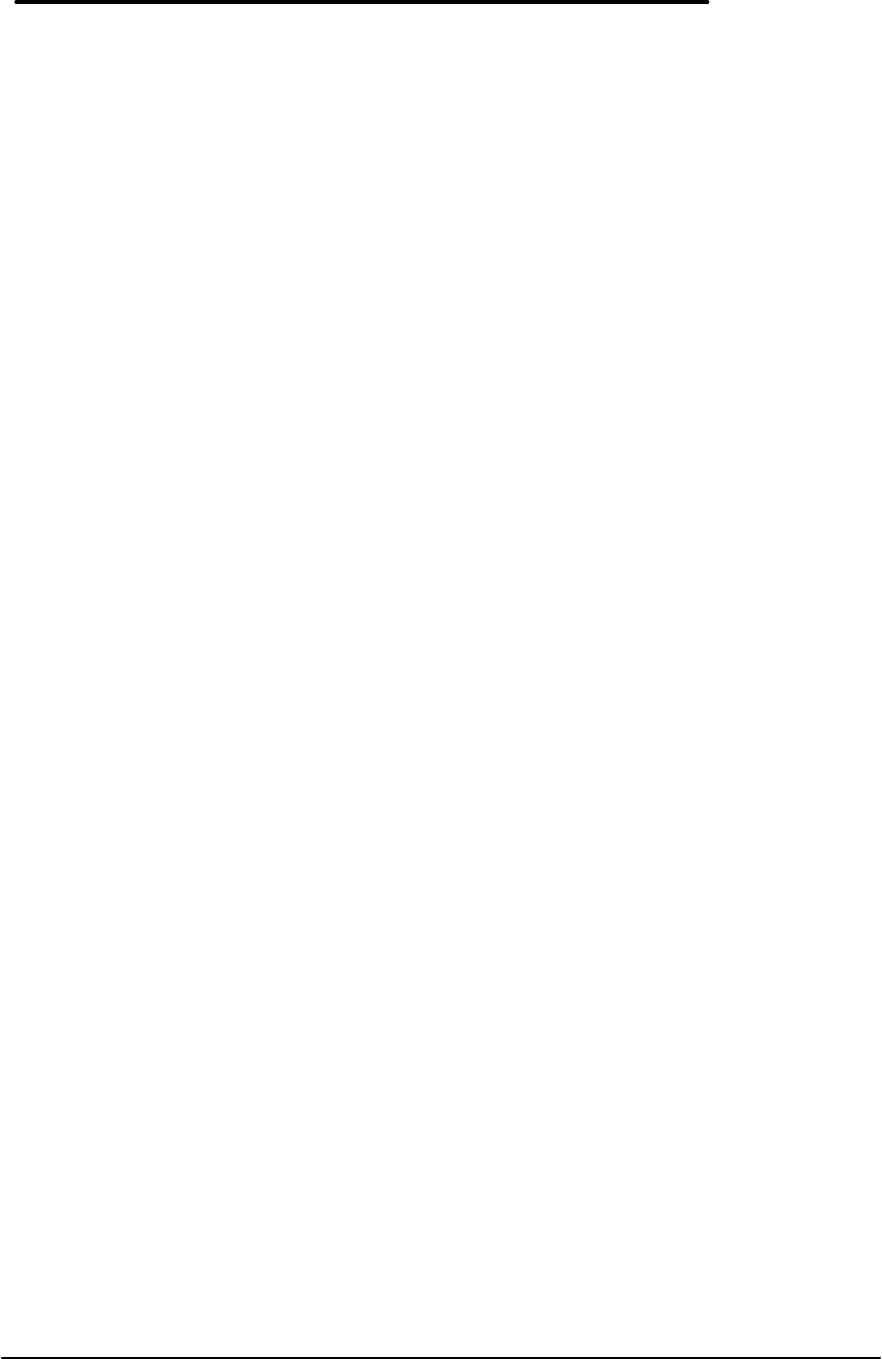
9
The name of the currently selected test is always shown inversed.
To help monitor the progress of testing, the LEDs (near the On button) blink about once per
second from green to off. If a test has failed the LEDs blink from red to off. When Diag finishes
testing, the LEDs blink rapidly. If the system locks up for some reason, the LEDs generally stop
blinking.
Alternative methods for running tests
Individual tests may be run by moving the highlight to the desired test and running it. Move the
highlight and run the tests by the following means:
Keyboard – cursor <Up> and <Down> keys to select, <Enter> to run. Also <Space> to specify a
test level, <Backspace> to cancel a test, <Esc> to exit Diag. Many other features and options
are also available from the keyboard.
Contrast/Brightness buttons – <Down> to select (mimics the Down key), <Up> to run (mimics
the Enter key). This is most useful on production units that have no keyboard. For checking
“Newton rings” during display testing, it is necessary to adjust the contrast. To have the contrast
keys operate normally, press both at once. To have them mimic the Down and Enter keys, press
both again.
Mouse – when the -m command line option is specified, use the top or bottom “bumper” to
select, and left button to run. Also use the right button to specify test level (space), right bumper
to cancel a test (Backspace), and left bumper to exit Diag (Esc).
Serial – same keys as with a keyboard, but from a remote system (HP 100LX, etc) connected
into the RS232 port on the OmniBook. The remote computer’s serial port should be configured
for 9600,N,8,1. The communication program Kermit is well suited to communicate with Diag, in
that it sends cursor and function key codes as PC key codes (e.g. <Up> transmits <NULL> then
<;>). Controlling Diag via the serial port permits the same level of control of modes and toggles
as does direct keyboard control. Please note that the serial test cannot be run when the serial
port is used for control (though the serial port gets a decent workout controlling Diag anyway).
Special test hardware requirements
The following tests require the following hardware to operate:
• The Upper/Lower PC Card tests require a Sycard test card and a modified
extender card.
• The IR port test requires another OmniBook 800 running the fast IR test.
• The Serial port test requires an HP RS-232 serial loop back connector.
• The Printer port test requires an HP parallel port loop back connector.
• The SCSI test requires an HP SCSI port loop back connector.
• The SCSI CD ROM test requires a CD ROM device connected by SCSI cable.
• The SCSI Hard disk test requires a Hard disk connected by SCSI cable.
• The Dock slots test are currently unimplemented.
• The Dock keyboard test requires a docking station and an external keyboard.
• The Dock PS2 mouse test requires a docking station and a PS2 mouse.
• The Dock EEPROM test requires a docking station.