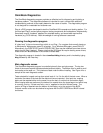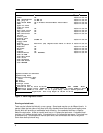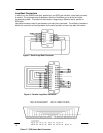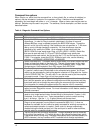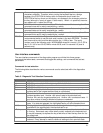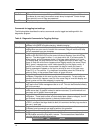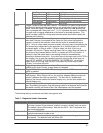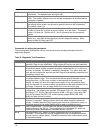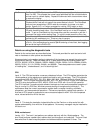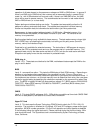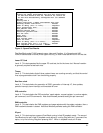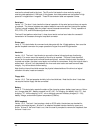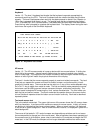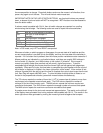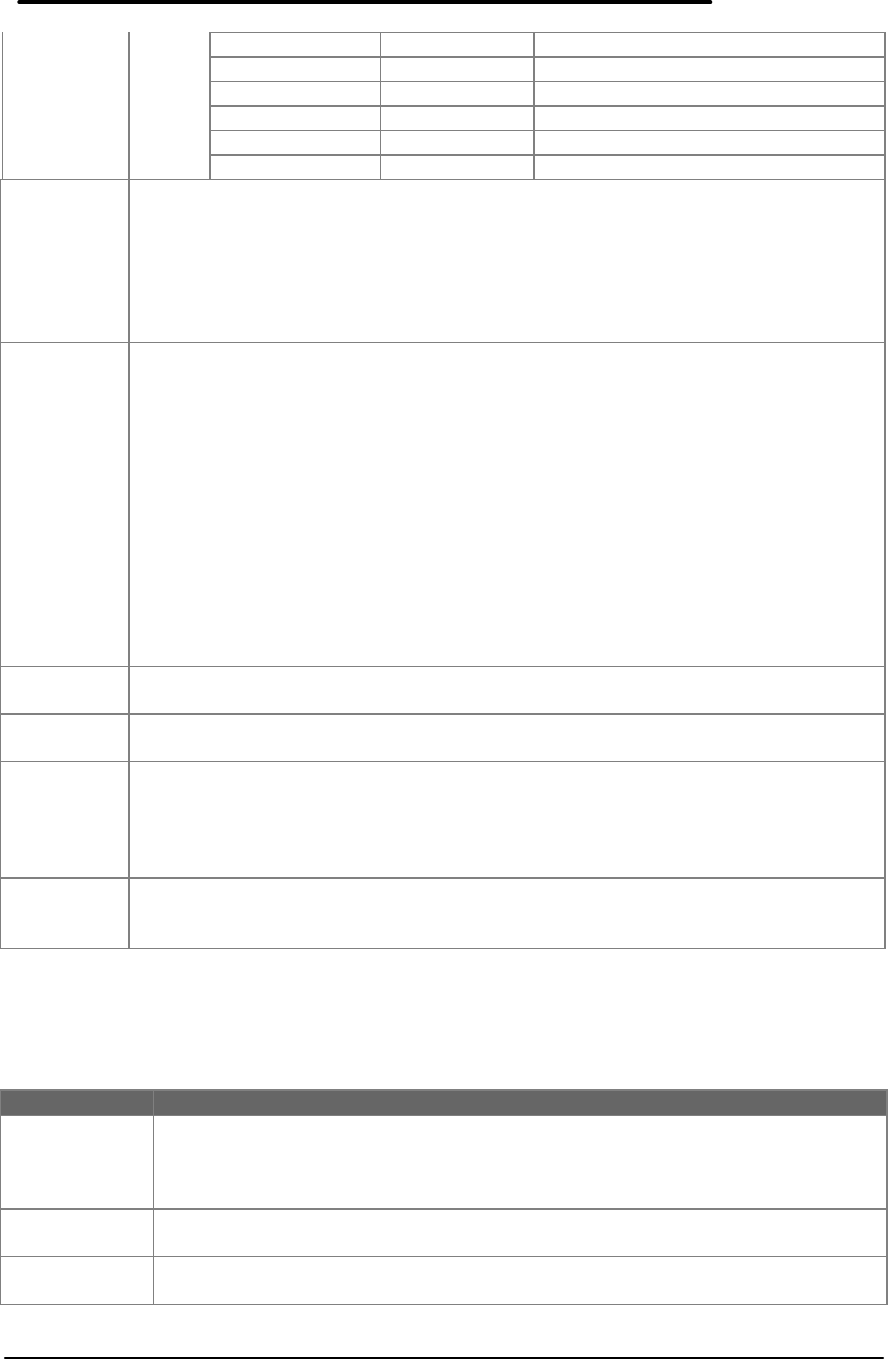
15
Top Bumper <Up> Highlight previous test.
Bottom Bumper <Down> Highlight next test.
Left Button <Enter> Run current or selected tests.
Right Button <Space> Mark highlighted test.
Right Bumper <Backspace> Cancel currently running test.
Left Bumper <Esc> Exit Diag.
Alt+P Toggle ‘Prompt to retry test after a failure.’ Sometimes it is useful to trap failures
and give the operator another opportunity to run a test before logging the test as
failed. When this option is enabled, if a test failed (other than user aborted) the
user is prompted with “Retry test now?”. If <Y> is pressed, the test is immediately
run again and no logging whatsoever of the failure is recorded anywhere. This
option has been useful for running tests manually where test fixtures need to be
installed prior to testing.
Alt+R Record keystrokes in a file for configuring tests. Used to record keystrokes for
later recall, the user is prompted for the name of a file to store the keystroke
names in (note that the extension used with the keyfile is automatically set to
.KEY). Once a unique name has been entered, every key press is recorded to the
file (except keys pressed during the execution of an individual test) until <Alt+R>
is pressed again, or Diag is exited. If Diag is exited, the final <Esc> key is
included in the key file. Please note that macro files run when Diag first starts up,
and that any keys pressed before <Alt+R> is pressed will NOT be included. In
particular, keys that select tests or test settings should be avoided before
recording a keyboard macro file. If you wish to avoid having to wait until AFTER a
set of tests is run to save the keyboard macro file simply enter all the keys you
need UP TO WHERE YOU WOULD PRESS THE ENTER KEY. At this point,
press <Esc> to exit Diag, then use EDIT or another ASCII text editor to add
“<Enter>” to the end of the file.
Alt+S Toggle Suspend hard disk at end of test. The hard disk can either be left spinning
(default) at the end of its test, or spun down and stopped.
Alt+T Toggle 1000Hz Tone on/off. The PC speaker generates a 1000Hz tone when this
option is enabled.
Alt+V Toggle Videos used between both, external, and internal. Diag can drive either or
both displays. When Diag is first run, the currently selected displays continue to
function (whatever the user has specified). The first <Alt+V> enables both
displays, the second enables the external display only, and the third enables the
internal display only.
Alt+W Walk through tests. Sometimes it is useful to advance slowly through a particular
test. By enabling this option, Diag will beep and wait for a keypress each time the
test would normally just check to see if the <Backspace> key was pressed.
The following two-key commands are hidden from general use:
Table 7 - Diagnostic Hidden Commands
Command Description
Alt+E + Alt+C Set the lost mickey Count threshold. Use this command to specify the
minimum number of “lost mickeys” at which a mouse “mickey” error can occur.
The default value is 530 mickeys. See also the Alt+E + Alt+T command, and
the mouse test section.
Alt+E + Alt+D Show dock EEPROM serial number (hidden function). Use this command to
verify the dock serial number is set.
Alt+E + Alt+H Set the Horizontal lost calibration speed thresholds used in the graphic draw
mouse test. The defaults limits are 300 to 500.