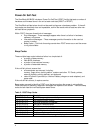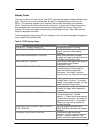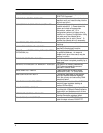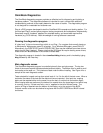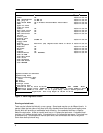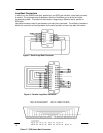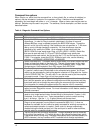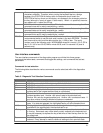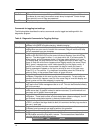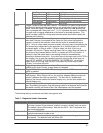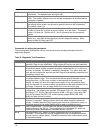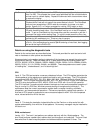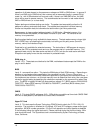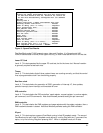12
Command line options
When Diag is run, either from the command line, or from a batch file, a number of switches (or
options) may be included to “customize” the operation of Diag. Switches must be specified
separately, and must begin with either a - or a / character. Upper or lower case may be used as
desired. Switches may be used in any order. The switches, a brief description, and their use are
described below:
Table 4 - Diagnotic Command Line Options
Switch Description
-? Report the standard command line options available.
-! Report standard and hidden command line and keyboard commands available.
-cNxxxx Specify Nth ROM checksum. The “BIOS flash ROMs” test the flash memory for
correctness. In order for Diag to maintain usefulness in the face of new and
different BIOSes, a way is needed to specify the BIOS ROM values. Though the
test will not fail (as of this writing) if the checksums are not specified, a ‘?’ will show
after a sum to indicate checksum uncertainty. All three checksums must be
specified to fully qualify the ROMs. As an example, to test a build with the
960701.ROM, the user would enter: Diag -c121E9 -c2D631 -c3C600. Batch files
that need to work with both F1175 and F1360 OmniBooks may specify two
checksums after each switch, the first one for the F1175 and the second one for the
F1360. For example, to test the 970121 ROMs for both units, use the following
switches: -c1B7386A45 -c2DC8CDC8C -c316001600.
-d Select Dock tests only. For testers wishing to test docks, this switch restricts the test
shown to those that pertain to the dock only. The set of tests shown in this mode
include the following: Serial port, Printer port, SCSI loopback, Audio, Floppy disk,
Docked device, Dock keyboard, Dock PS2 mouse, Dock EEPROM.
-f Run Fast IR loopback mode on startup. The IR port test needs a computer running
in “passive” mode to send IR data back to the computer being tested. An IR test
station can be automated by having the passive computer run Diag with the -f option
in its AUTOEXEC.BAT file. The key <Alt+F> can also be used to put the computer
into passive mode. Press <Esc> to exit from passive mode.
-k<file> Run a Keyboard macro file. This switch is by far the most powerful and versatile in
that it lets the operator set up different configurations and test sequences and play
them back later just as though they were typing the commands from the keyboard.
For information on creating a keyboard macro file, see the <Alt+R> command.
-m Enable Mouse keyboard control. For units that do not have a keyboard, use this
option to control Diag with a mouse. For more information on this feature, see the
<Alt+M> command
-r<test#> Run nth test and return exit code. For testing from a batch file, this switch can be
used to run a single test and return the test result in the errorlevel. 0=pass, 1=fail,
2=aborted, 3=no loop/can’t run. Tests are specified by ordinal number counting
from 1 at the top. Use the -1, -2, -3 option below to set the test level.
-s Disable control via Serial port. By default, the serial port can be used to control
Diag via a host computer (running Kermit connected at 9600, N, 8, 1) when no
keyboard is available, the unit cannot be easily accessed for entering commands, or
remote automated operation is needed. Serial control is always automatically
disabled during the serial port test, but if the serial port is used for other activities,
use this switch to completely disable control.
-x Test for the eXtra key on foreign keyboards. Foreign keyboards have an extra key
to the left of the space key. To include this key in the internal keyboard test, add a -
X parameter when running Diag. Because the keyboard test is scancode based (not
ASCII character), the key names are NOT localized to their foreign equivalents.