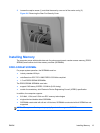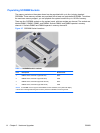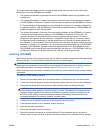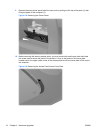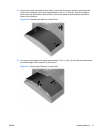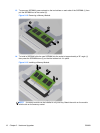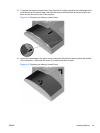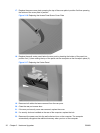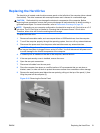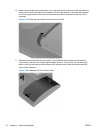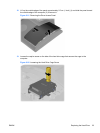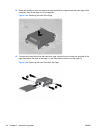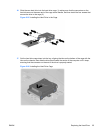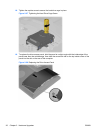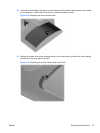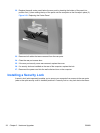Replacing the Hard Drive
The hard drive is located under the drive access panel on the left side of the computer (when viewed
from behind). The drive is secured with one captive screw and is housed in a removable cage.
CAUTION: Static electricity can damage the electronic components of the computer. Before
beginning these procedures, ensure that you are discharged of static electricity by briefly touching a
grounded metal object. For more information, refer to
Electrostatic Discharge on page 36.
NOTE: Depending on your computer configuration, the hard drive may be a 2.5-inch drive or a 3.5-
inch drive. The 2.5-inch drive is installed in a housing that is the same size as 3.5-inch drive.
Therefore, either drive will fit into the existing hard drive cage.
To replace the hard drive:
1. Remove all removable media, such as compact discs or USB flash drives, from the computer.
2. Turn off the computer properly through the operating system, then turn off any external devices.
3. Disconnect the power cord from the power outlet and disconnect any external devices.
CAUTION: Regardless of the power-on state, voltage is always present on the system board
as long as the system is plugged into an active AC outlet. You must disconnect the power cord
to avoid damage to the internal components of the computer.
4. If a security lock is installed on the rear of the computer, remove the lock.
5. If the rear port security cover is installed, remove the cover.
6. Open the rear port access door.
7. Disconnect all cables from the rear ports.
8. Place the computer face down on a soft flat surface. HP recommends that you set down a
blanket, towel, or other soft cloth to protect the screen surface from scratches or other damage.
9. Remove the small center panel below the rear ports by pulling out the top of the panel (1) then
lifting the panel off the computer (2).
Figure 2-18 Removing the Center Panel
ENWW Replacing the Hard Drive 21