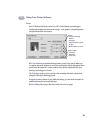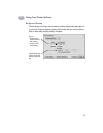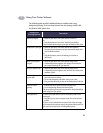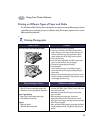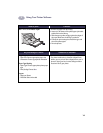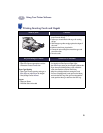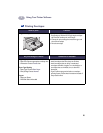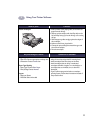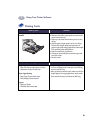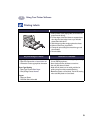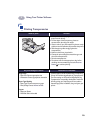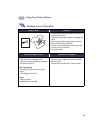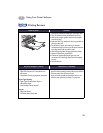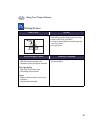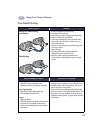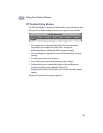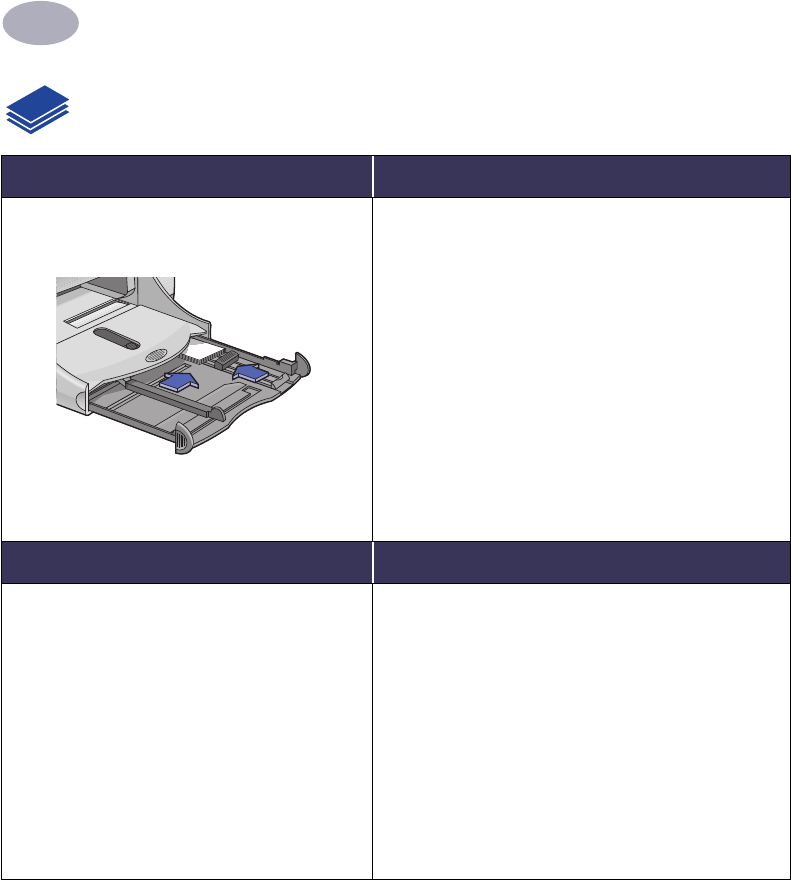
18
Using Your Printer Software
2
Printing Cards
I want to print… I should…
Cards (index, business, and other small
media)
1 Pull out the IN tray.
2 Slide out both of the paper guides, and remove all
paper from the IN tray.
3 Insert up to 30 cards into the IN tray as far as they
will go.
4 Push the paper length guide in as far as it will go.
Push the fine-length guide (colored portion of
paper length guide) snugly against the small media.
Then push the paper width guide in.
5 Make sure the IN tray is pushed in.
6 Choose the print settings that match the type and
size of the cards.
7 Print the cards.
HP print settings to choose Guidelines to remember
Page Setup
- Paper Size: Choose appropriate card size
- Orientation: Choose Portrait icon
Paper Type/Quality
- Paper Type: Choose Plain Paper
- Print Quality: Choose Normal
Layout
- Pages per Sheet: 1
- Print Both Sides: Unchecked
• Align the edges of the media before inserting.
• For ease of loading small cards, pull out the IN tray
and raise the OUT tray.
• After you have inserted the cards, make sure the fine-
length adjuster fits snugly against the small media.
Then push the IN tray in and lower the OUT tray.