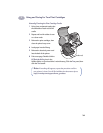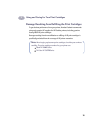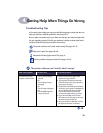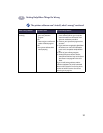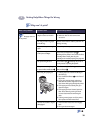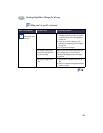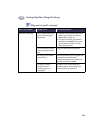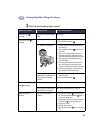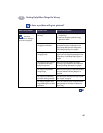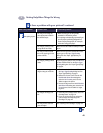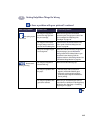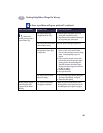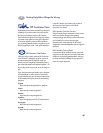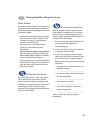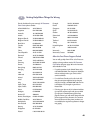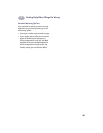42
Getting Help When Things Go Wrong
4
Is there a problem with your printout?
What is the problem? Possible cause To solve the problem…
Parts of the
document are missing or
are in the wrong place.
Paper may not be loaded
correctly.
1 Make sure the media is correctly oriented
in the IN tray.
2 Make sure the paper guides fit snugly
against the media.
You may have selected the
wrong paper orientation.
Make sure you have selected the correct
orientation (portrait or landscape) on the
Page Setup dialog box. See “Page Setup -
Controlling Page Layout” on page 6.
You may have selected the
wrong paper size.
Make sure you have selected the correct
paper size in the Page Setup dialog box. See
“Page Setup - Controlling Page Layout” on
page 6
You may be trying to print text
or graphics that are larger
than your paper size.
Make sure text and graphics are scaled
correctly in your document. See “Paper Size,
Scaling, and Page Orientation” on page 6
You may have selected the
wrong margins.
Make sure the margins are within the printable
area. See “Minimum Printing Margins” on
page 59.
You may have accidentally
left Poster Printing selected.
Uncheck Poster Printing in the Layout panel.
See “Layout” on page 9.
You may be using the Photo
Tray and the tray has not been
calibrated.
Go to the Calibrate panel of the HP DeskJet
Utility dialog box and select Calibrate the
Photo Tray.