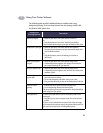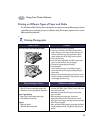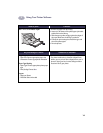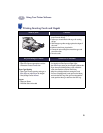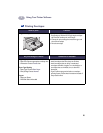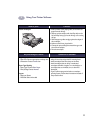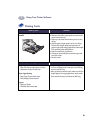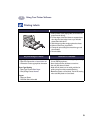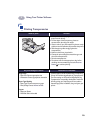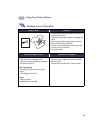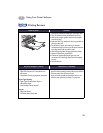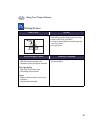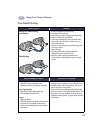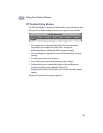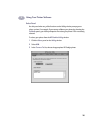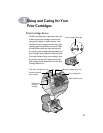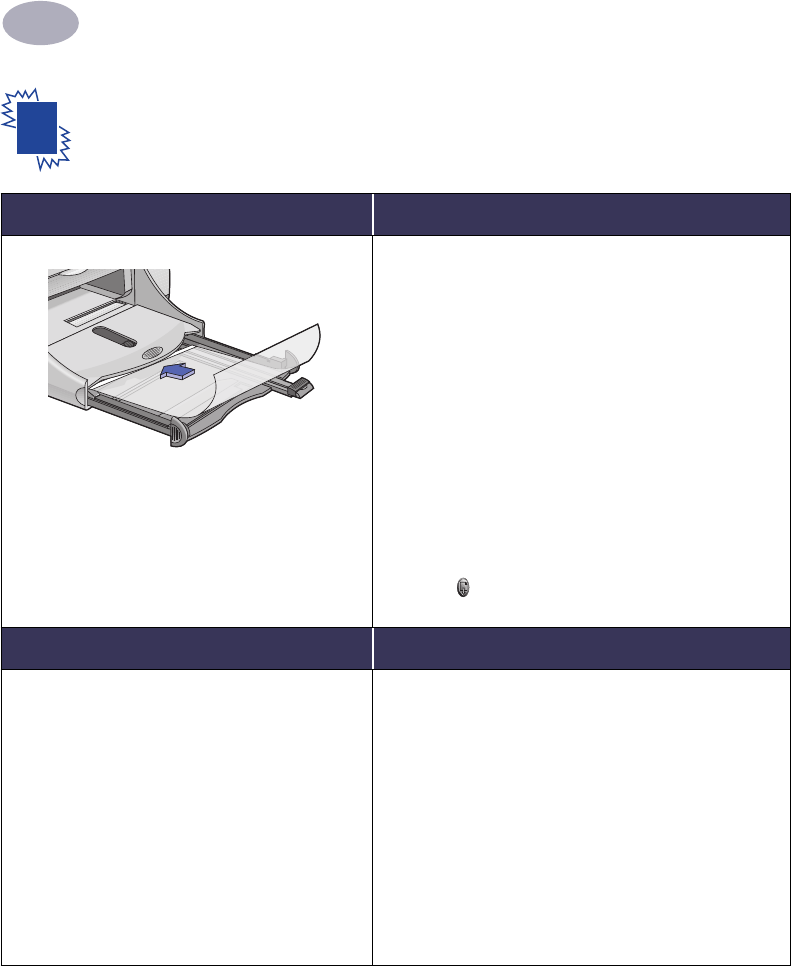
20
Using Your Printer Software
2
Printing Transparencies
I want to print… I should…
1 Slide out both of the paper guides, and remove all
paper from the IN tray.
2 Fan the edges of the transparency sheets to
separate them, then align the edges.
3 Insert a stack of up to 25 transparency sheets, rough
side down and the adhesive strip towards the printer.
4 Slide the paper guides snugly against the
transparencies.
5 Make sure the IN tray is pushed in.
6 Choose the print settings that match the type and
size of the transparencies.
7 Print the transparencies.
8 The printer waits for transparencies to dry before
releasing them automatically. Press the Resume
Button to continue printing.
HP print settings to choose Guidelines to remember
Page Setup
- Paper Size: Choose appropriate size
- Orientation: Choose appropriate orientation
Paper Type/Quality
- Paper Type: Choose transparency type
- Print Quality: Choose Normal or Best
Layout
- Pages per Sheet: 1
- Print Both Sides: Unchecked
• For best results, use HP Premium Inkjet Transparency
Film or HP Premium Inkjet Rapid-dry Transparencies.
The film coating on HP Premium Inkjet Rapid-Dry
Transparencies is especially developed to work with
HP inks, giving you crisp images and text and the
fastest drying times. In addition, they won’t jam your
printer.