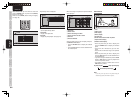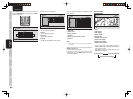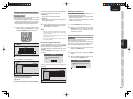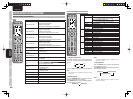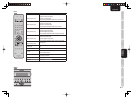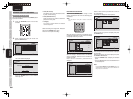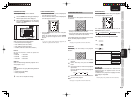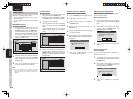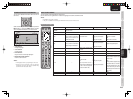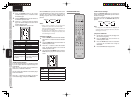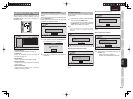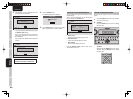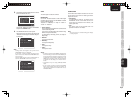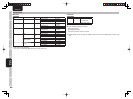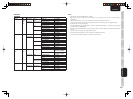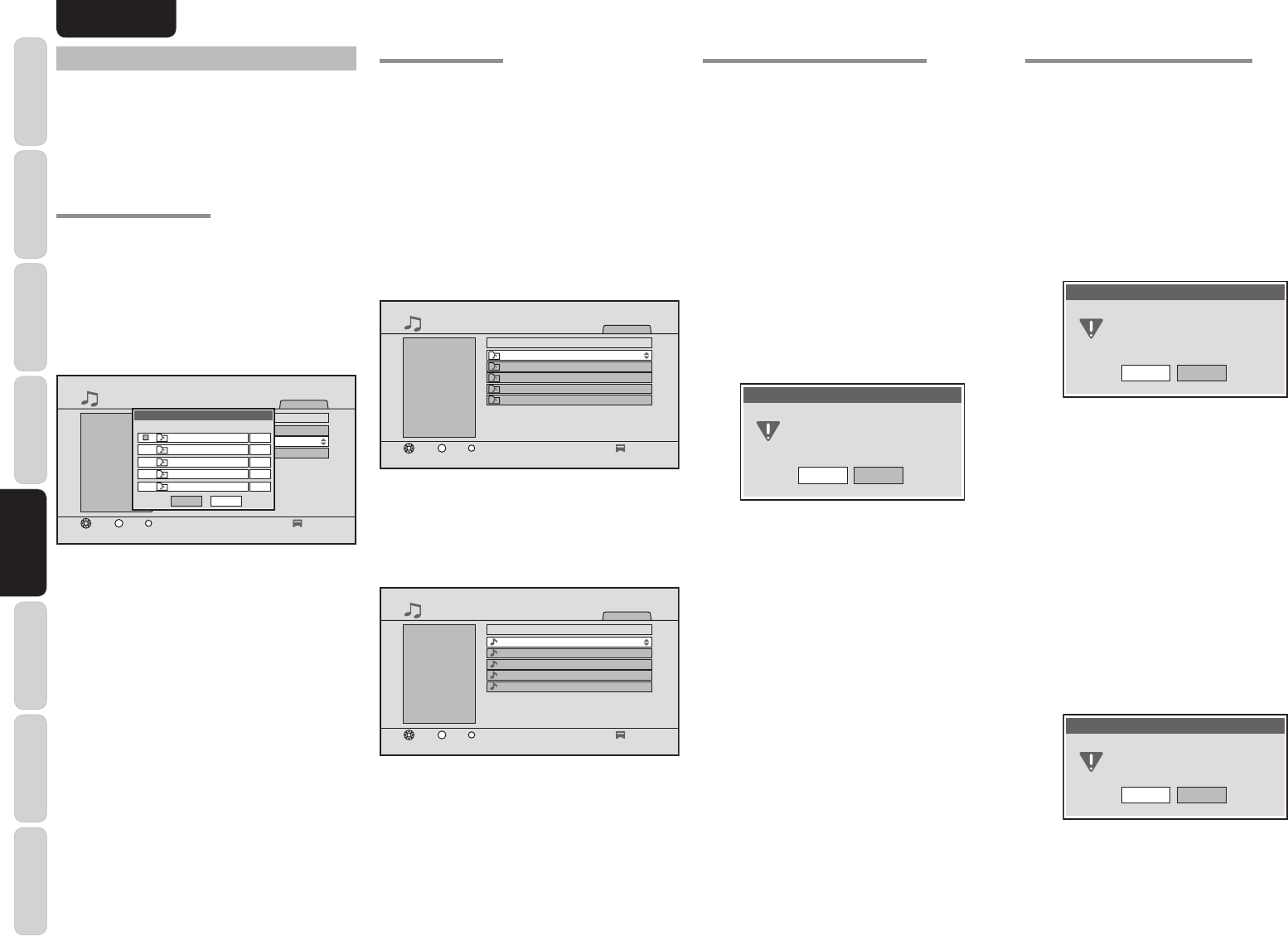
BASIC SETTINGS SCREEN MENUS
BASIC
OPERATION
TROUBLESHOOTING
OTHERSCONNECTION
ADVANCED
OPERATION
20
ADVANCED
SETTINGS
ENGLISH
PLAYING A PLAYLIST
1.
Select “Playlists” on the Music, Photo or Video
top menu and press the ENTER button.
Alternatively, press the “M P-LIST”, “P P-LIST”
or “V P-LIST” button on the remote controller.
2.
The playlist screen is displayed.
Select the playlist that you want to play using
the 3 / 4 buttons and press the ENTER
button.
Press the PLAY button on the selected
playlist to play the fi les that are in the selected
playlist.
MUSIC
Playlist1
Playlist
Playlist
2
Playlist3
Playlist4
Playlist5
TITLE
Playlist1
1/5
1ExitSelect
ENTER
Enter
3.
Select the fi le that you want to play from the
list using the 3 / 4 buttons and press the
ENTER or PLAY button to perform continuous
playback of the fi les in the playlist starting from
the selected fi le.
MUSIC
xxxxxx
Playlist1
xxxxxx
xxxxxx
xxxxxx
xxxxxx
1/5
1ExitSelect
ENTER
Enter
TITLE
xxxxxx
ARTIST
xxxxxx
ALBUM
xxxxxx
DURATION
00 : 03 : 29
SERVER
xxxxxx
CHANGING THE PLAYLIST SEQUENCE
You can change the playlist sequence.
1.
Press the MENU button on the playlist screen.
2.
Select “Move” on the TOOL menu.
3.
Select the fi le that you want to move and press
the ENTER button.
4.
Select the file destination and press the
ENTER button.
5.
Repeat steps 3. and 4. until you have fi nished
the sequence change.
6.
When you have fi nished the sequence change,
press the EXIT button. The following dialog box
is displayed.
Select[OK] to update Playlist
Playlist
OK CANCEL
7.
Press “OK” to complete the move. To cancel
the registration, press “CANCEL”.
REMOVING PLAYLIST REGISTRATIONS
You can remove fi le registrations from the playlist if
they are no longer required.
Removing Registered Files
1.
Open a playlist, select the fi le that you want to
remove from the playlist and press the MENU
button.
2.
Select “Remove from Playlists” on the TOOL
menu and press the ENTER button. The
following dialog box is displayed.
Push [OK] to delete these items from
Remove from
Playlists
Playlist
OK CANCEL
3.
Press “OK” to complete the registration
removal.
Removing Registered Files
(All fi les in a playlist)
You can remove all the fi les that are registered in a
playlist at the same time.
1.
On the playlist screen, select the playlist whose
fi le registrations you want to remove and press
the MENU button.
2.
Select “Remove from Playlists” on the TOOL
menu and press the ENTER button. The
following dialog box is displayed.
Push [OK] to delete selected group
Remove from Playlists
OK CANCEL
3.
Press “OK” to complete the registration
removal.
USING PLAYLISTS
You can arrange your favorite music, photo and
video fi les in a single group as a playlist.
• You can create five playlists each for music,
photos and videos.
• You can register a maximum of 100 fi les in each
playlist.
REGISTERING A PLAYLIST
1.
Select the file or category that you want
to register using the cursor and press the
PLAYLIST button, or press the MENU button
and select “Add Playlist” on the TOOL menu.
Alternatively, press the PLAYLIST button while
the fi le that you want to register is playing,
or press the MENU button and select “Add
Playlist” on the TOOL menu.
MUSIC
Favorite1
Favorite
Favorite2
Favorite3
TITLE
Brooks & Dunn
1ExitSelect
ENTER
Enter
2/3
Select Playlist
OK CANCEL
Playlist1
Add to which Playlist group ?
Playlist2
Playlist3
Playlist4
Playlist5
5
0
0
0
0
2.
Use the 3 / 4 buttons to select the registration
destination playlist and press the ENTER
button. The 9 mark is displayed next to the
selected playlist.
3.
Press “OK” to complete the registration. To
cancel the registration, press “CANCEL.”
Note:
When performing the batch registration of multiple
fi les, if the number of fi les exceeds 100 during the
registration process, files after the 100th are not
registered.