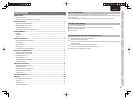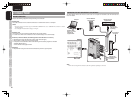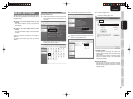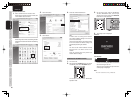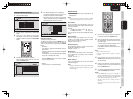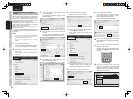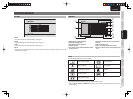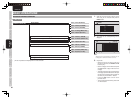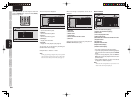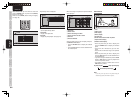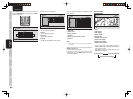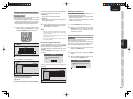SCREEN MENUS
BASIC
OPERATION
ADVANCED
OPERATION
TROUBLESHOOTING
OTHERSCONNECTION BASIC SETTINGS
6
ADVANCED
SETTINGS
ENGLISH
AUTHENTICATING THE UNIT FROM THE
SERVER
With some server types, the unit must be authenticated
on the server. If authentication is not performed, it
will either not be possible to obtain fi les even if the
unit is connected to the server, or a warning will be
displayed and access will not be possible.
Information such as the IP address of the unit, the
MAC address and the unit device name (marantz
DMP) is required for authentication.
See the server user guide for details on the
authentication method.
As a reference, this section describes the procedure
for authentication from Windows Media Player 11 on
a computer.
Notes:
• If your computer's operating system is Windows XP
SP2, you can download Windows Media Player 11
from Microsoft Corporation's website.
• If you are using Windows Vista, it is already
installed.
1.
Start Windows Media Player 11.
If you have already completed the settings for
the fi les that you want to share, go to step
7
.
2.
Set sharing for the fi les that you want to play
with the unit.
Select “Add to Library” from Library on the
menu bar.
3.
A list of the folders that are currently being
shared is displayed.
If the following window is displayed, click
“Advanced Options”.
4.
Select the folder that you want to share and
click “OK”.
If you want to share another folder, click “Add”.
The folder selection dialog box is displayed.
5.
After fi nishing the fi le sharing operations, click
“OK” to complete the settings.
6.
A list of the shared fi les is created.
After the list is created, click “Close”.
7.
Next, perform the setting for authenticating the
unit from Windows Media Player 11.
Select “Media Sharing” from Library on the
menu bar.
If Windows Media Player is already set for
sharing with a different device, go to step
9
.
8.
Select “Share my media” and click “OK”.
9.
The window below is displayed.
If the network settings are completed and the
unit is connected to the network, “marantz
DMP” is displayed in the device list.
Select “marantz DMP” and click “Allow”.
10.
Click “OK” to close the window and complete
the authentication of the unit from the Windows
Media Player.
11.
Next, check from the unit that it is registered in
Windows Media Player 11.
Check that the unit is in NETWORK mode,
and press the SERVER button on the remote
controller.
12.
Check that the computer name (name of the
computer that performed the settings) and
user name (name of the logged-in user) are
displayed on the screen list. This means that
authentication is complete.
Computer:User
Server
SERVER
Computer:User
MODEL NAME
Windows Media
Player Sharing
1ExitSelect
ENTER
Enter
SERVER
1/1