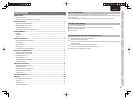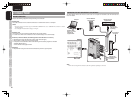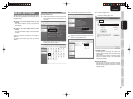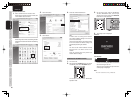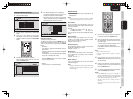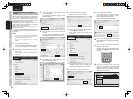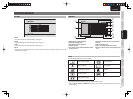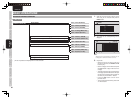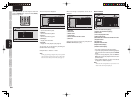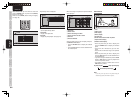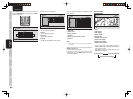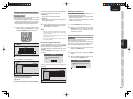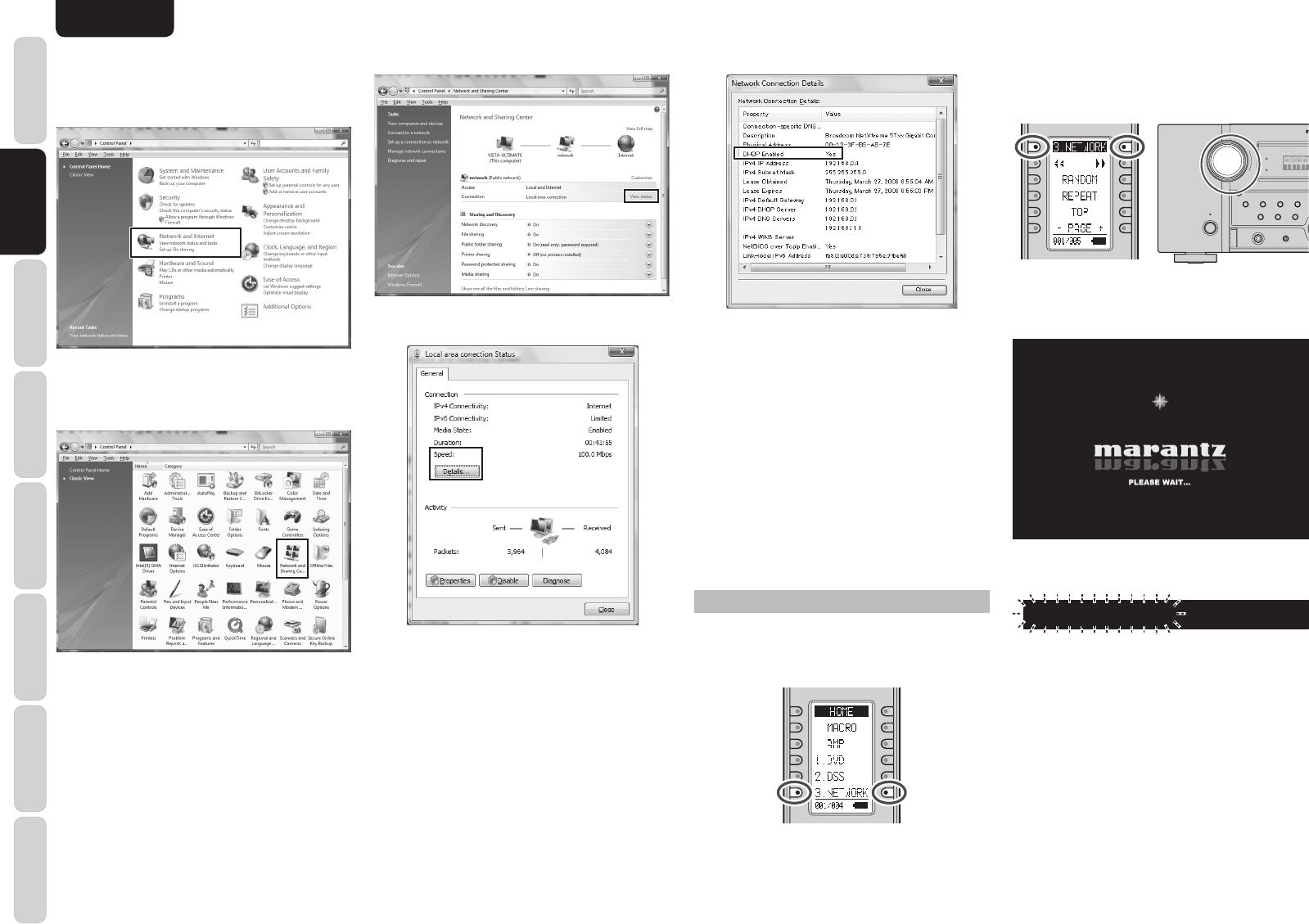
SCREEN MENUS
BASIC
OPERATION
ADVANCED
OPERATION
TROUBLESHOOTING
OTHERSCONNECTION BASIC SETTINGS
4
ADVANCED
SETTINGS
ENGLISH
Example: Windows Vista
1.
Select “Control Panel” on the Start menu.
When using the Control Panel Home view, click
“View network status and tasks”.
When using Classic View, the following window
is displayed. Double-click “Network and Sharing
Center”.
2.
Click “View status”.
3.
Click “Details”.
3.
Set the unit's input mode to NETWORK.
To select NETWORK mode, turn the input
selector on the unit or press the 3. NETWORK
button on the remote controller.
TOP
MULTI
MULTI
SPEAKER
SPEAKE R
DISPLAY
INPUT
INPUT
7.1CH
7.1CH
DIRECT
DIRECT
PURE
PURE
PHONES
PHONES
THX
THX M-DAX
MODE
MODE
SURROUND
SURROU ND
CLEARMEMORYT- MODEBANDEXITMENU
ZONE
ZONE
ENTER
DOWN
VOLUME
UP
INPUT
INPUT
SELECTOR
SELECTO R
AUTO
AUTO
SETUP MIC
SETUP MIC
HDMI
M-DAX
M-DAX
PURE DIRECT
PURE D IRECT
POWER ON/OFF
POWER O N/OFF
STANDBY
STANDBY
AV PRE TU NER AV800 3
4.
The startup screen is displayed.
<Monitor>
<Unit Display>
NETWORK
It takes the network player about 30 seconds to
start after turning on the unit.
After start-up is completed, the top menu of the
network player is displayed.
Note:
The screen resolution at start-up is 480i/576i.
4.
Check the “DHCP Enabled” item.
Yes:
A DHCP server is running on the network.
The network address settings for the unit are
performed automatically.
You do not need to perform connection settings
for the unit because the default setting is for
automatically obtaining the address.
No:
You must set the network address manually
because there is no DHCP server on the
network.
Start the network player and perform the
network address settings.
STARTING THE NETWORK PLAYER
1.
Turn on the unit.
2.
After pressing the HOME button on the remote
controllerler, press the 3. NETWORK button.
The remote controller enters NETWORK
operation mode.