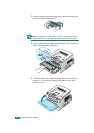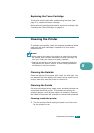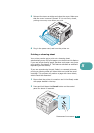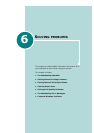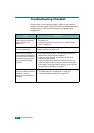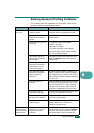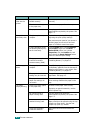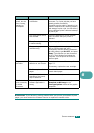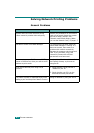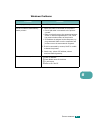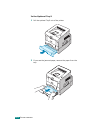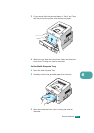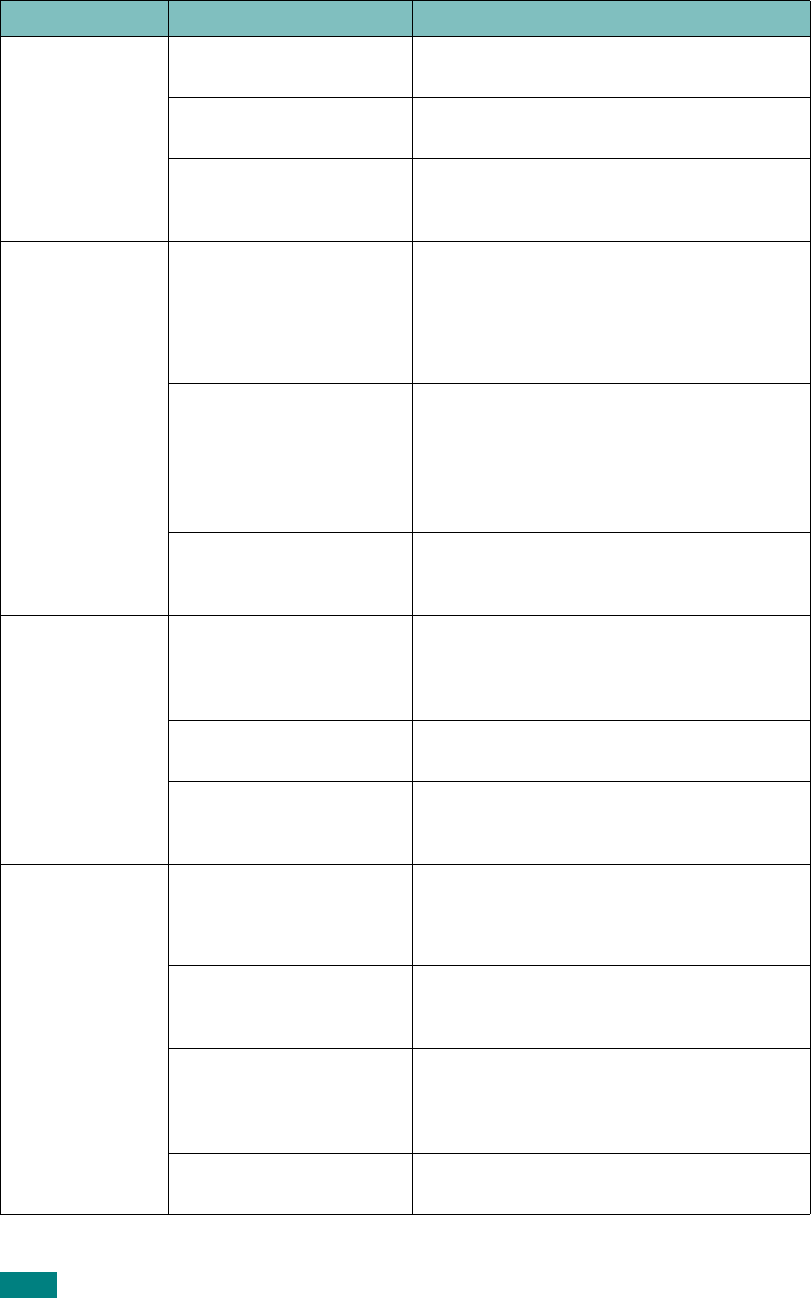
S
OLVING
PROBLEMS
6.4
Paper does not
feed into the
printer.
Paper has not been
loaded correctly.
Remove paper from the tray and reload it
correctly.
There is too much paper
in the paper tray.
Remove excess paper from the tray.
The paper is too thick. Use only paper that meets the
specifications required by the printer. See
page C.3.
Print job is
extremely slow.
The job may be very
complex.
Reduce the complexity of the page or try
adjusting the print quality settings.
The maximum print speed of your printer is
20 PPM (pages per minute) for A4-sized
paper or 22 PPM for Letter-sized paper.
If using Windows 9x/Me,
the Spooling Setting may
be set incorrectly.
From the
Start
menu, choose
Settings
and
Printers
. Right-click the
BP20
Series PCL6
printer icon, choose
Properties
, click the
Details
tab, and
then choose the
Spool Settings
button.
Select the desired spool setting.
The computer may have
insufficient random-
access memory (RAM).
Install more memory in your printer. See
“Installing Memory” on page B.3.
Half the page is
blank.
The page layout is too
complex.
Simplify the page layout and remove any
unnecessary graphics from the document.
Install more memory in your printer. See
“Installing Memory” on page B.3.
The page orientation
setting may be incorrect.
Change the page orientation in your
application. See page 4.5.
The paper size and the
paper size settings do
not match.
Ensure that the paper size in the printer
driver settings matches the paper in the
tray.
The paper
keeps jamming.
There is too much paper
in the paper tray.
Remove excess paper from the tray.
If printing on special materials, use the
Multi-Purpose Tray.
An incorrect type of
paper is being used.
Use only paper that meets the
specifications required by the printer. See
page C.3.
An incorrect output
method is being used.
Special print materials, such as thick
paper, should not be printed using the top
output tray (face-down). Use the rear
output tray (face-up) instead.
There may be debris
inside the machine.
Open the front cover and remove the
debris.
Problem Possible Cause Solution