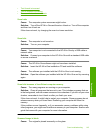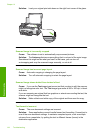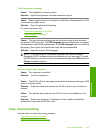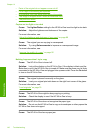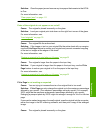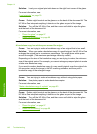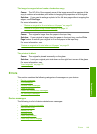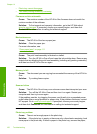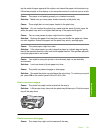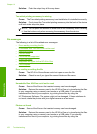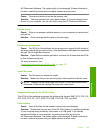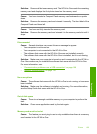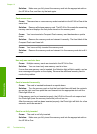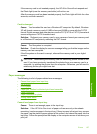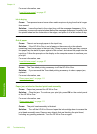tap the stack of paper against a flat surface, and reload the paper into the photo tray.
Follow the prompts on the display or the computer screen to continue your print job.
Cause: The paper is not feeding properly or is loaded incorrectly.
Solution: Make sure you have paper loaded correctly in the photo tray.
Cause: There might be too much paper loaded in the photo tray.
Solution: Do not overload the photo tray; make sure the stack of photo paper fits
within the photo tray and is no higher than the top of the paper-width guide.
Cause: Two or more pieces of paper might be stuck together.
Solution: Remove the paper from the photo tray and shuffle the paper so it does
not stick together. Reload the paper into the photo tray and try printing again.
Cause: The photo paper might be curled.
Solution: If the photo paper is curled, place the paper in a plastic bag and gently
bend it the opposite direction of the curl until the paper lies flat. If the problem persists,
use photo paper that is not curled.
Cause: You might be using the printer in an extremely high- or low-humidity
environment.
Solution: Load one sheet of photo paper at a time.
Cause: The photo tray cannot engage or disengage.
Solution: Re-insert the photo tray and lower the output tray. To continue your print
job, press OK on the control panel of the HP All-in-One.
Photo tray cannot engage
Cause: The photo tray might not be pushed all the way in.
Solution: Lift the output tray, then push the photo tray all the way in. Push the output
tray all the way down.
Photo tray cannot disengage
Cause: The output tray might not be lowered all the way.
Errors 151
Troubleshooting